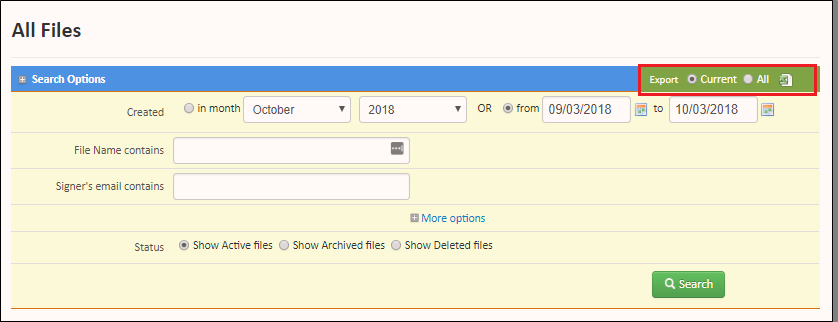View eAuthorization Files
If you're a Sertifi Admin, or higher, you can view your own files in the Sertifi portal. If you're a Sertifi Power Admin, or higher, you can view your own files, in addition to all files in the Sertifi portal, regardless of file owner.
Viewing your own files
To view your own files in the Sertifi portal, click the View Files tab or navigate to Home > View My Files.
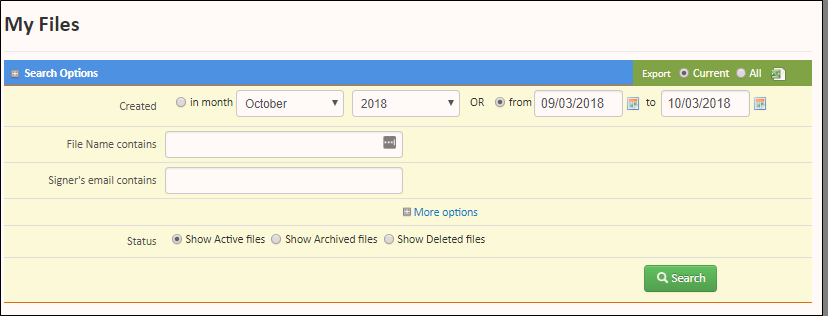
From the All Files page, you can search by file name, by the signer's email, or for files created in a particular month or date range. Additionally, you can also search by file status, including:
Active files
Archived files
Deleted Files
If you’re looking for a specific file, you can search for a date for when the file was created, or within a date range. For example, if you need to clone payments for all bookings from May 1 to May 8, you’d enter these dates in the search field, and then click Search.
Additionally, you can enter a specific keyword if you know the file name contains the keyword (e.g. a venue name, a company, etc.), or search by the email of a recipient.
Viewing All Files
If you're a Power Admin or higher role, you can view all the files within a portal, regardless of file owner. To view all files, navigate to Home > View All Files.
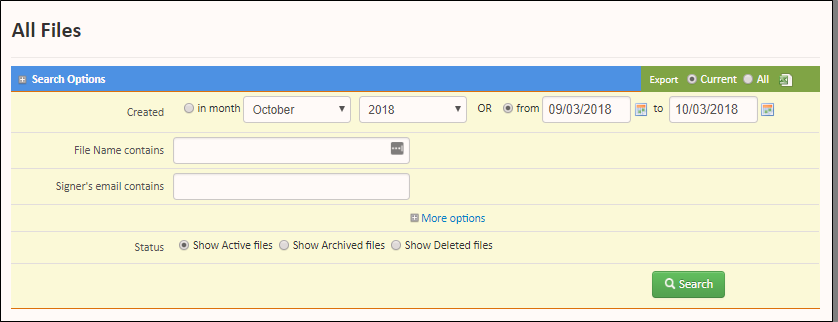
From the All Files page, you can search by file name, by the signer's email, or for files created in a particular month or date range. You can also search by file status, including:
Active files
Archived files
Deleted files
If you’re looking for a specific file, you can search for the date when the file was created, or within a date range. For example, if you need to clone payments for all bookings from May 1 to May 8, you’d enter these dates in the search field, and then click Search.
Additionally, you can enter a specific keyword if you know the file name contains the keyword (e.g. a venue name, a company, etc.) , or search by the email of a recipient.
Exporting the File List
You can review and export a list of the following information about the files in your portal:
File name
Owner email address
First Signers' email address(es)
Date and time of the file's creation
Count of how many times the file has been opened
Count of number of partially–signed files
Count of number of fully–signed files
Count of number of payments/authorizations received
You can export this information into an Excel spreadsheet by selecting either Current or All, and then clicking