Travel Company Authorizations in Sertifi Next Gen
Sertifi Travel Company Authorizations powers seamless B2B payment delivery between travel companies.
Travel management companies, virtual card providers, and travel suppliers can use our flexible API solution to securely and efficiently deliver booking details to hotels. Complete travel booking details, including payments and essential guest information, are sent to the hotel's Sertifi portal.
The hotel then uses their Portal to securely access payment data for PMS entry and payment processing. There’s also an option to push booking details and payment data directly into the Reservation within Oracle Hospitality OPERA for payment processing.
Note
If you're using the Travel Company Authorizations API to send authorizations to travel companies, be aware that a rate limit is in place, with a hard limit of 600 calls per 10 minutes.
Viewing Travel Company Authorizations
In Next Gen, travel company authorizations can be found on the View Authorizations page, which can be accessed by clicking View, and then clicking View Authorizations.
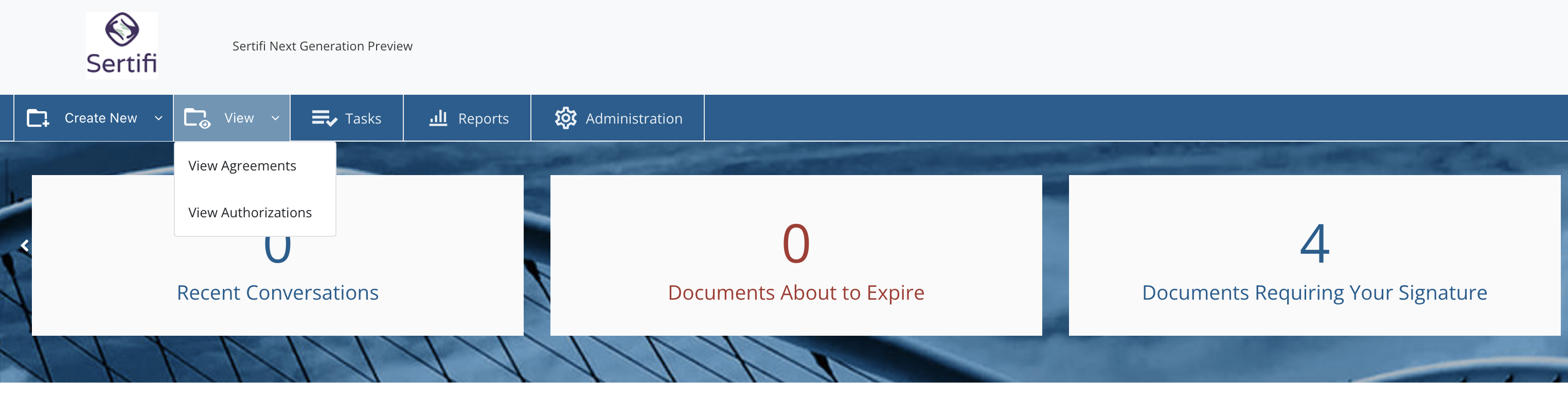
From here, you'll be able to see the travel company authorizations that were sent to your portal. Any records that were delivered as part of a Travel Company Authorization will be marked with Travel Company Authorization in the Source column.
Note
If you can't see any travel company authorizations, be sure you're reviewing all of the folders in your portal by clicking All Items underneath View Authorizations.
Tip
Note for Admins: If your account is set to an Admin role (and not a Power or Super Admin), you'll see an option for Travel Company Authorizations next to My Items. Click Travel Company Authorizations to view the authorizations that have been sent to your portal.
To access a particular travel company authorizations, click the caret icon in the Status column next to the confirmation's Folder Name.
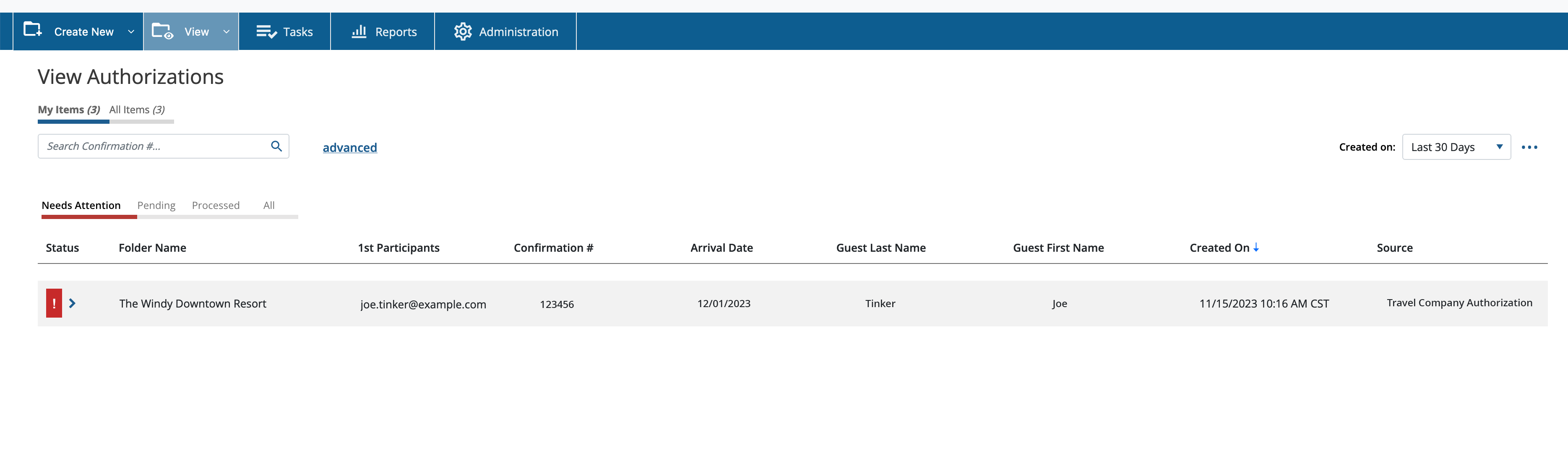
Processing Travel Company Authorizations
When viewing a travel company authorization record, you can immediately see the most important information for a guest's visit to your property, including their name, confirmation number, email address, and phone number. You'll also see details about the company that sent the confirmation to you, listed under Payment Information.
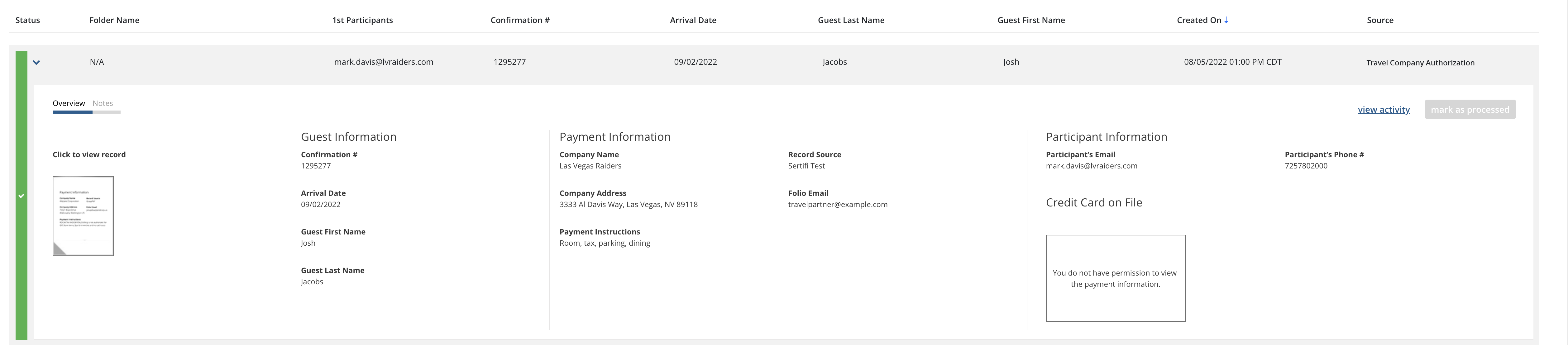
Tip
If the source of the travel company authorization cancels the authorization, you'll see a notification. At this point, you can click Update Status to move the authorization record out of the Needs Attention status. If this occurs, be sure to manually update the record's information in the PMS.
Note that it is required to provide a reason why an authorization will be marked as Not Approved.
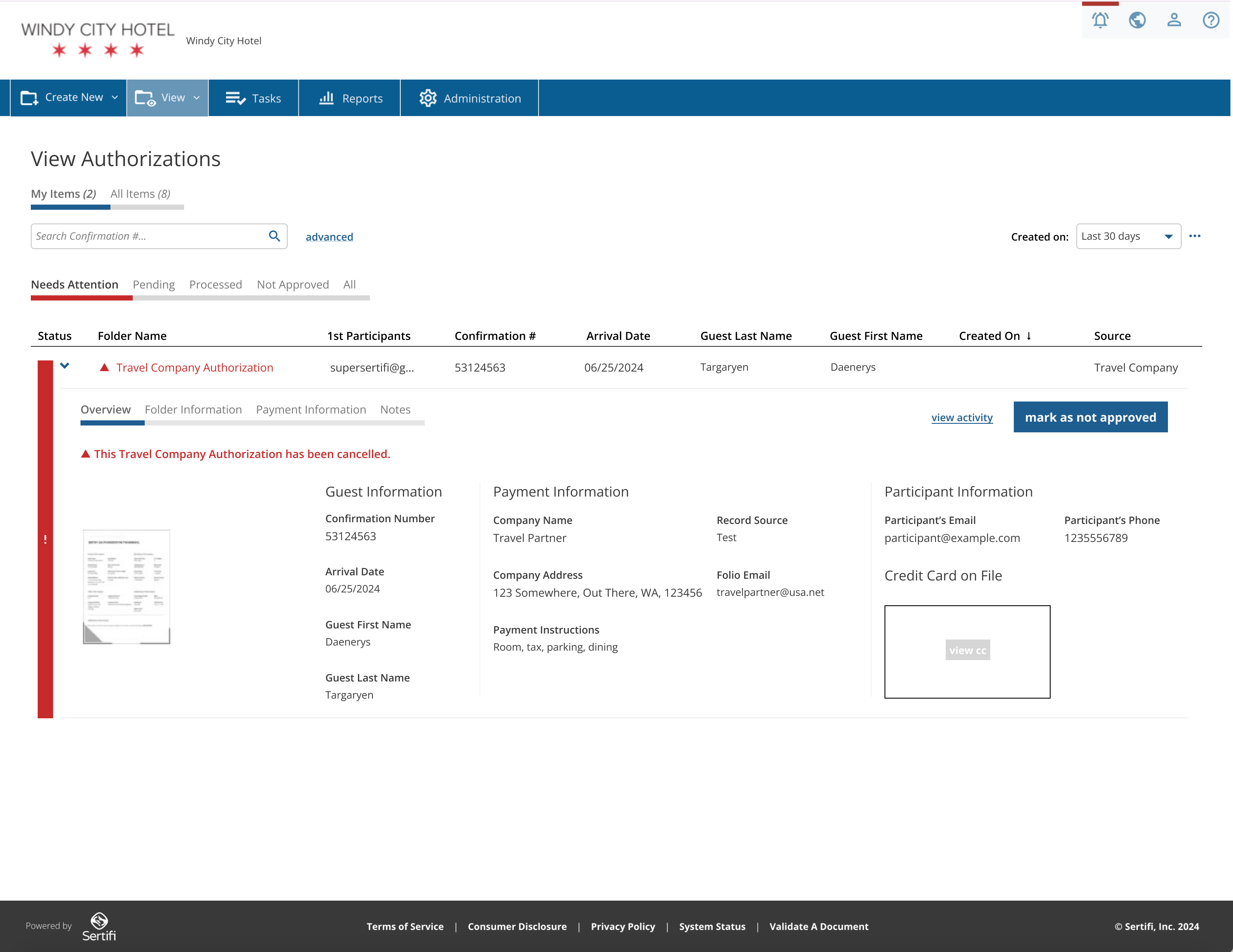 |
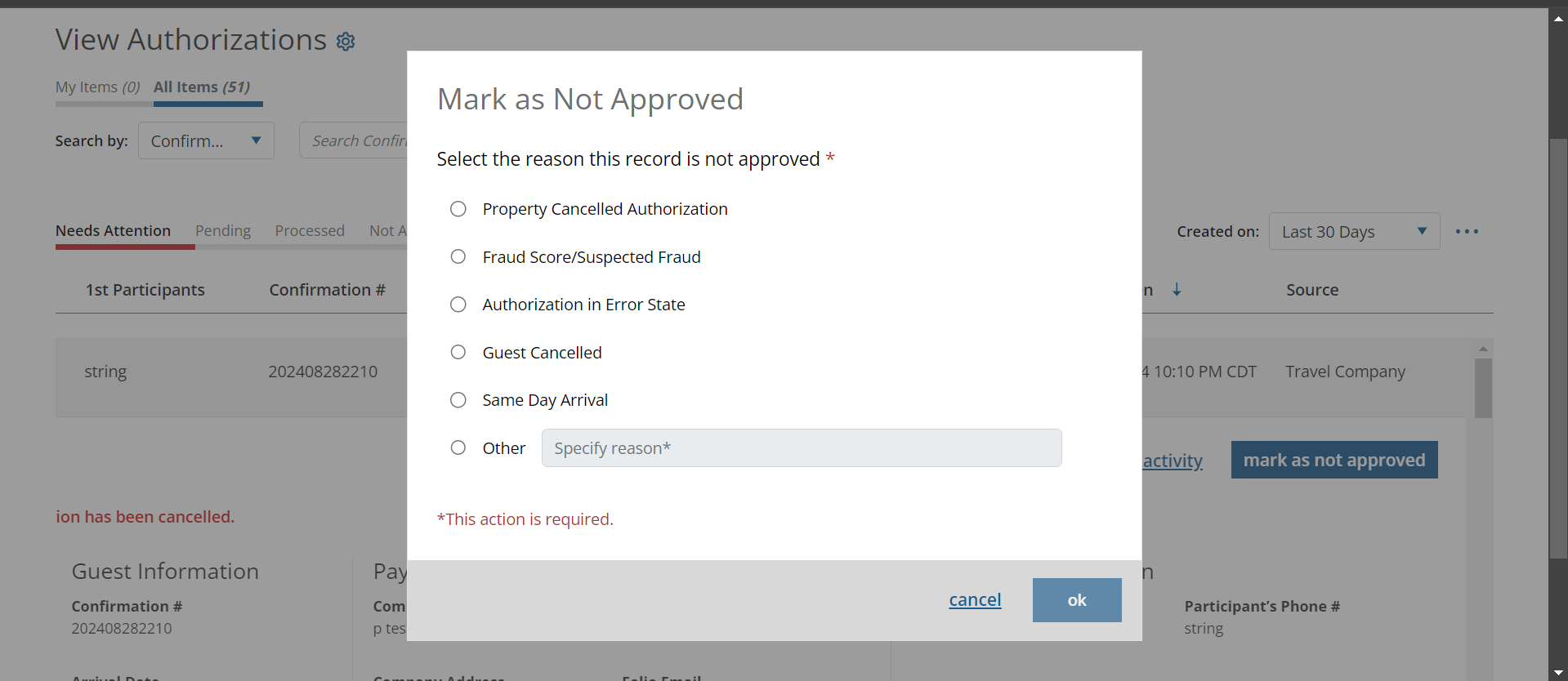 |
For Properties Using a Connected PMS
If your property uses a PMS, then travel company authorizations sent to your property should automatically push the payment details into the PMS.
However, if an error occurs during the push process, or if the Travel Company Authorization is later updated, the travel company authorization will be filed under the Needs Attention status.
Any fields in a Travel Company Authorization that have received an update will be marked with a red triangle.

To resolve a Travel Company Authorization that's marked as Needs Attention, compare the information in the confirmation with what's listed in your PMS. If everything looks correct, click Re-Push. You will be greeted with a pop-up window notifying you if the process either succeeds or fails.
For Properties Not Using a Connected PMS
All travel company authorizations that arrive in your portal will be listed under the Needs Attention status.
Additionally, any fields in a Travel Company Authorization that have received an update after arriving in your portal will be marked with a red triangle.

To process or update a travel company authorization:
Access the travel company authorization record.
Find the accompanying reservation in your PMS.
Manually enter all of the necessary confirmation details into your PMS, including the card number. For guidance on how to unmask a credit card number, see unmasking an authorization credit card number.
When you're finished working with this authorization and want to mark it as processed, click Mark as Processed.
Note
If the authorization later receives an update, repeat steps 1-4 as necessary in order to process the authorization.
Caution
Note that marking a confirmation as Processed will only change its status in your Sertifi portal. This action does not initiate a payment or authorization on the payment card in the confirmation.
Conferma Registration Information
Conferma Pay is a virtual payments solution that connects with over 150 procurement platforms, 75+ card issuers, and hundreds of corporate travel agencies for their customers. Conferma is one of the largest providers of Travel Company Authorizations through Sertifi.
Properties needing to use Conferma Pay must register to have Sertifi listed as their preferred method for receiving credit card payment information.
Super Admins must find the Property ID in Sertifi by going to Administration > Account Settings > Integrations > Travel Company Authorizations. Then send the following email template to Conferma to complete registration:
Subject: Register for Conferma Connect - [Sertifi Property ID] Message: Our property would like [Sertifi Property ID] to be listed as the preferred communication method for receiving credit card payment information.
|