Get Started with Travel Company Authorizations
Note
You must be a Super Admin in order to configure the portal for Travel Company Authorizations. This includes adding Admins and enabling email notifications.
Getting Started Video Guide
Watch the Getting Started video to see how to add your team.
Note
This video refers to Travel Company Authorizations by its former name, Sertifi eConfirmations.
Processing Travel Company Authorizations
Start from your portal's home page. You'll see a notification if your portal has received any new Travel Company Authorizations.
Click on the Travel Company Authorizations icon.
Find the authorization that you need to process, and click on its name.
A window containing the authorization information will appear. From here, you can:
View credit card payment information if your account has the necessary security permissions.
Process the authorization
Mark the authorization as Not Approved if the authorization was cancelled by the company that sent it.
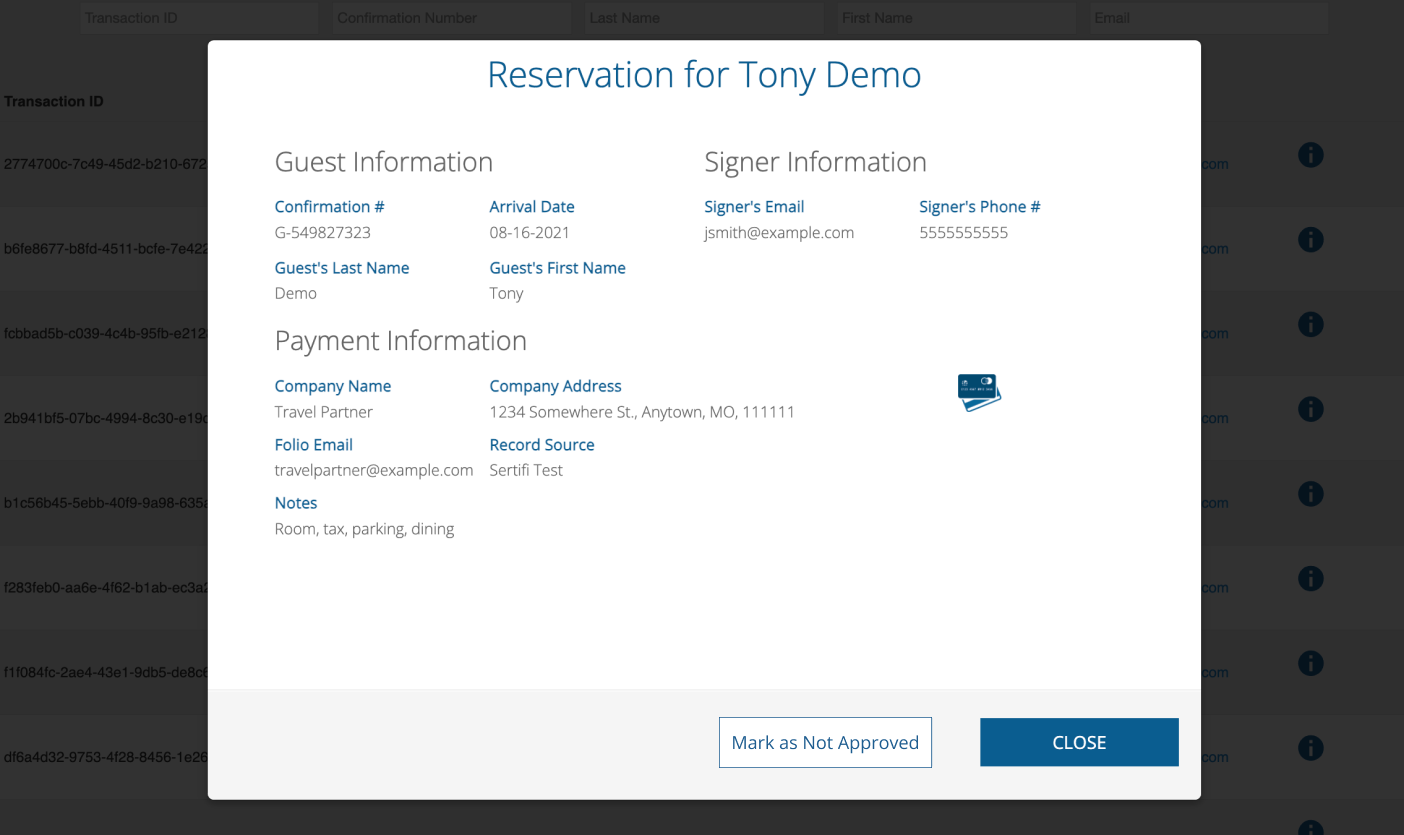
Add Admins to Your Portal
Note
Each user should have their own account. It is not recommended to set up a single account that every front desk staff member can use.
To add Admins to your portal:
Log in to your portal.
Navigate to Home, then click Administration -> Create Admins
Type the email address of the team member you wish to add.
Click Search
You’re then prompted to assign a Role. Select Power Admin from the drop-down menu.
Caution
Super and Power Admins are the only Admins who can securely view payment data. Thus, it is a best practice to ensure that all of your admins are Power Admins or higher.
The team members added will receive an email notifying them that they’ve been added as an Admin to the portal. They’ll then need to update their password and activate their account.
Set Up Email Notifications for Admins
Once you’ve added team members as Admins, you should also set up email notifications of new Travel Company Authorizations.
Log in to your Portal.
Navigate to the home page, then Administration > Account Settings > Integrations > Travel Company Authorizations.
Here, you determine who you want to receive email notifications when new Travel Company Authorizations are available. To add people to this list, enter their email address.
Tip
When adding multiple people, separate each email address with a comma.
Example: [email protected],[email protected],[email protected],[email protected]
Note
As a best practice, Sertifi recommends enabling email notifications for all Admins, including yourself, who may need to enter payment data into your PMS upon a guest’s check-in.
Click Save. Sertifi send email notifications for:
The arrival of a new Travel Company Authorization record in the portal
An update or cancellation of a Travel Company Authorization record in the portal
A weekly summary of the week's incoming guest arrivals, delivered every Sunday evening
The evening before an arrival date if the payment information in the Travel Company Authorization has not been accessed
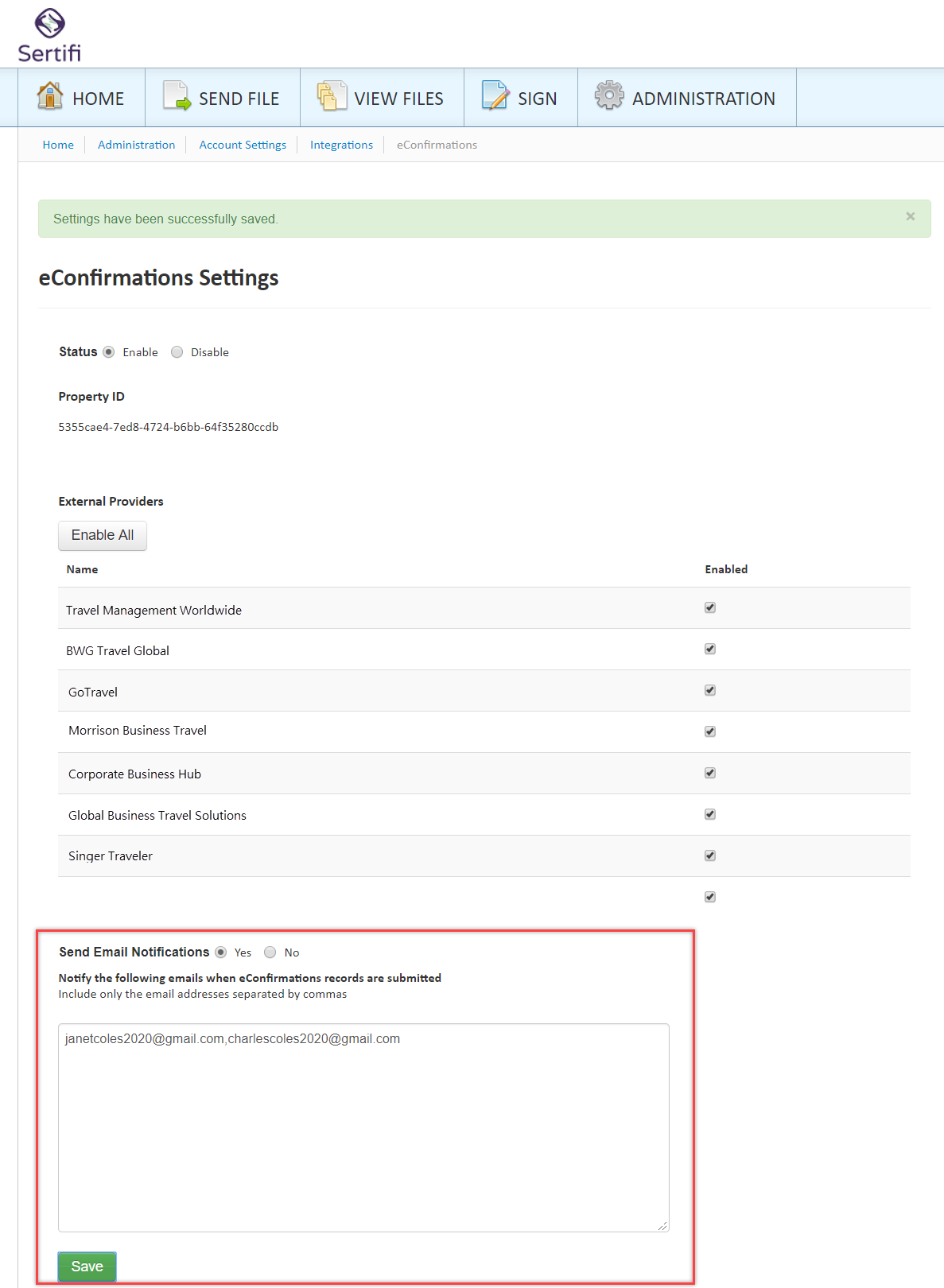 |
Sample Email Notifications
Weekly Summary Email
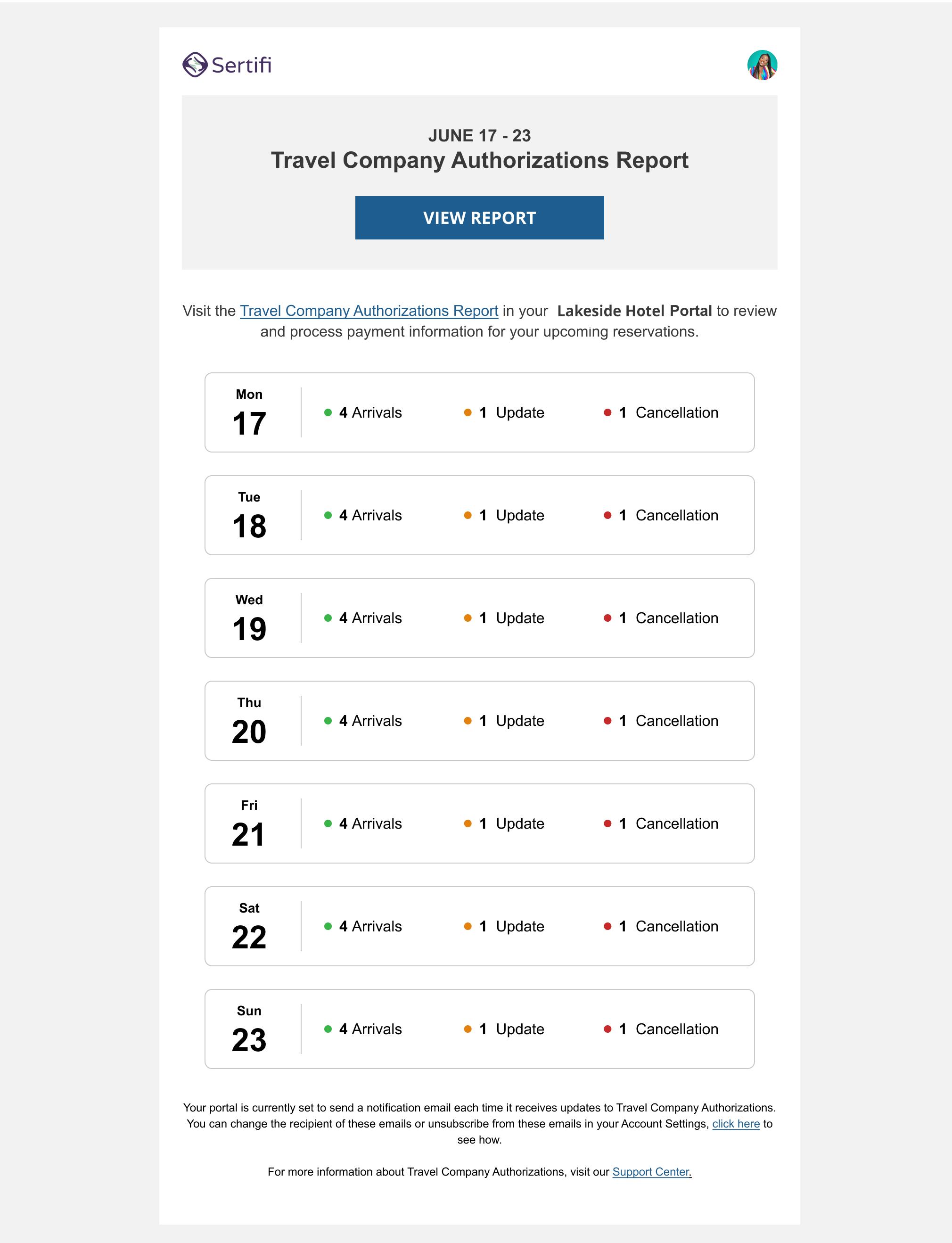 |