Custom Reports
Viewing and Exporting Report Results
When viewing a report, you can use the blue arrows to navigate through various pages of the report, or enter in search terms next to the pagination arrows. Click Find or Next to scroll through the report based on your search criteria. To refresh the report results, click Refresh.
You can also use the additional search fields on the report to filter your data. If you enter in any search terms or cut off dates or times, you must click View Report to update your results.
You can export a report into the following formats by clicking the Export As icon  , and then selecting from the following export options:
, and then selecting from the following export options:
Word
Excel
PowerPoint
PDF
TIFF
MHTML
CSV
XML file with report data
Data Feed
Admin Activity by Site
The Admin Activity by Site report provides a summary of all the Admin activity that occurs in your portal.

The report shows the following information:
Account - the name of your portal.
Primary Domain - the URL of the account. For example, http://www.sertifi.com/mysite.
Site Status - active or inactive status of the site associated with the account.
Admins - the number of Admin+ roles in the site.
New Admins - the number of new Admin+ roles created for the site.
Last Activity - the date of the last Admin+ activity for the site.
Last Login - the date of the last Admin+ login for the site.
Deactivated Users Report
The Deactivated Users report provides a summary of all the deactivated users for a particular portal.

This report contains the following information:
Account - the name of the portal the user was associated with.
Name - the user's first and last name.
Email - the email address of the user.
Role - the Sertifi role assigned to the admin. The role shows Inactive if the admin account was deactivated by another admin. The role shows Deactivated if the admin account was automatically deactivated due to 90 days of inactivity.
Date Last Login - the date and time of the last login by the user.
Date Created - the date the user account was created.
Document Database Report
The Document Database report provides a summary of all document data in your Sertifi portal.
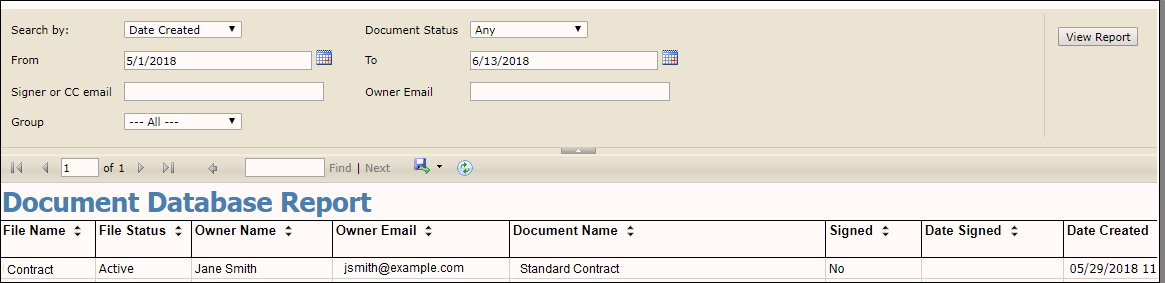
The report contains the following information by default:
File Name - the name of the file that contains any signature documents, payments, authorizations, and/or reference documents.
File Status - either active or inactive status of the file.
Owner Name - the first and last name of the file owner.
Owner Email - the email address of the file owner.
Document Name - the name of the signature document in the file.
Signed - a yes/no column stating whether the document is signed or not.
Date Signed - the date and time the document was signed.
Date Created - the date and time the document was created.
Document Status - the current status of the document, whether Awaiting Signature, Signed, or Partial Signed.
The additional columns that appear on this report, appear based on the Sertifi Data Fields, or other fields that you apply to your document. Each cell for the field column populates with the information provided by the signer.
Additionally, this report offers enhanced filtering capabilities. Select from the following filter options:
Search by - select Date Created or Date Signed from the dropdown.
Document Status - select All, Unsigned, Partially Signed, Fully Signed, or other.
From/To - select the date range you want to view documents from.
Signer or CC email - enter the email address of the signer or CC.
Owner Email - enter the email address of the file owner.
Group - select the group you want to view.
Once you apply the filters, click View Report to update the results.
Authorization Usage by Sender Report
This report provides deeper insight into how many forms are sent and received by the users in your Authorizations portal.

This report shows the following information:
Account - the location or property name.
User's Name - the first and last name of the user.
User's Email - the email address tied to the user's Sertifi account.
Role - the Sertifi role assigned to the user.
User Status - whether the user is inactive or active in the portal.
Date Last Login - the date and time of the last login of the user in the portal.
Sent Authorizations - the total number of authorization forms the user sent.
Not Started - the total number of authorization forms that are opened or unsigned.
Completed - the total number of authorization forms that are fully signed.
Archived - the total number of folders the user has archived.
Report Filters
You can filter this report if you want to view more specific information in your portal. You can add filters to:
View activity for a specific user name
View activity for a specific user email
View only inactive users or only active users
View only authorizations since a particular date
View only authorizations until a particular date
Update the filters at the top of the report, and then click Search to view information that meets your criteria.
MerchantLink End of Day
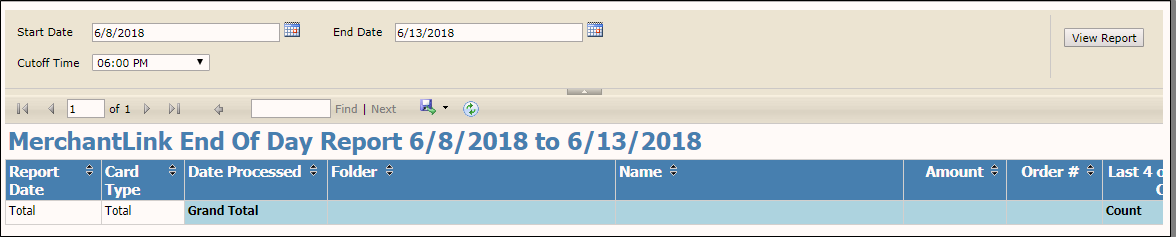
The Merchant Link End of Day report provides a summary of the Merchant Link gateway payments and authorizations, grouped by card type, that occur during a date range you specify. This report only applies to you if you use Merchant Link as your payment or authorization gateway.
This report shows the following information:
Report Date - the date the transactions occurred.
Card Type - the type of card a transaction occurred on.
Date Processed - the date and time the card was processed.
Folder - the file the payment is associated with.
Name - the name of the payment or authorization.
Amount - the dollar amount of the payment or authorization.
Order # - a system generated ID number associated with the payment that the Sertifi system applies automatically.
Last 4 of CC - the last four digits of the associated card number.
Status - the status of the payment, whether Paid or Unpaid.
Payer - the email address of the payer.
Card Total - the total dollar amount charged or authorized to a particular card type on a single day.
Daily Total - the total dollar amount and number of cards charged or authorized on a single day.
Count - the total number of cards of a certain card type charged or authorized on a single day.
You can export this report into the following formats by clicking  , and then selecting from the following export options:
, and then selecting from the following export options:
Word
Excel
PowerPoint
PDF
TIFF
MHTML
CSV
XML file with report data
Data Feed
Payment Schedule Report

The report shows the following information:
Name of Group - the name of the group or individual hosting the event
Date of Event - the date of the event
Estimated total amount of event - the estimated total amount due for the event
Total Deposit due - the deposit due for the event
Sales/Cat Manager - the sales or catering manager in charge of the event
Payment [Number] - a payment in a sequence of payments for the event
Payment Due Date - the payment's due date
Payments: End of Day
The Payments: End of Day report provides a summary of the payments received and processed over a five-day period by default.

To view more information, you can select a start date and end date at the top of the report and choose End of Day or cutoff time you use for end of day.
This report provides the following information:
Report Date – the date you run the report.
Payment Name – the name of the payment as entered in the portal.
Payment Method – the payment method used like MasterCard, Visa, Discover, or AMEX.
Date Processed – the date the payment was processed in the Sertifi portal.
Folder/File Name – the name of the folder the payment is attached to.
Amount – the dollar amount charged to the card.
Order # - an automatically generated order number.
Last 4 of Account # - the last four digits of the card.
Status – the status of the payment, either refunded or paid.
Payer – the email address used by the payer.
Cardholder Name – the name that appears on the cardholder used by the payer.
Cloned – a yes/no column stating yes for clone and no for uncloned.
This report also shows the daily and grand totals for amounts and the number of payments. This report also includes a Status filter. You can filter your results using the following payment statuses:
Authorized
Paid
Refunded
Error
All payment statuses are selected by default. If you only want to view a particular subset of payment statuses, select the status you want, and then click View Report.
Payments: Transaction Status
The Payments: Transaction Status report shows a summary of the status of the payments you receive and authorizations. Similar to the End of Day report, you can specify a date range that you want to see or enter the folder or payment name to search.
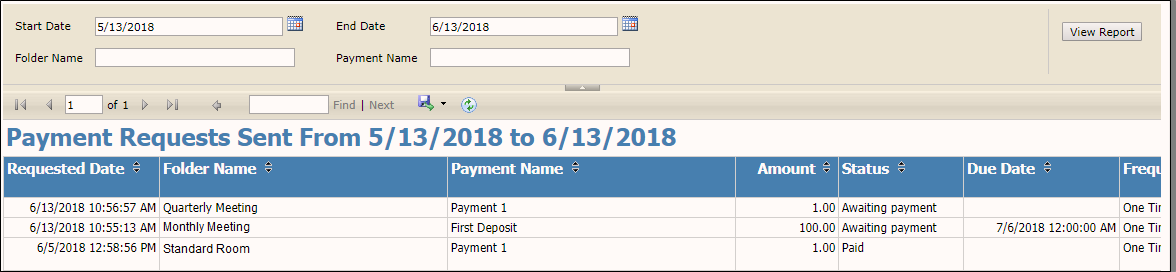
The Transaction Status report contains the following information:
Requested Date – the date and time the payment was requested.
Folder/File Room Name – the name of the folder the payment is attached to.
Payment Name – the name of the payment.
Amount – the amount the payment was for.
Status – the status of the payment, which will be authorized, refunded, or paid.
Due Date – the date and time the payment is due.
Frequency – the frequency of the payment: one time, monthly, etc.
Paid Date – the date and time the payment was paid.
Payer – the email address of the payer.
Payment Type – the type of payment used: MasterCard, Visa, Discover, etc.
Last 4 of Account # - the last four digits of the card number.
CC Expiration – the date and year of the expiration of the card.
Transaction ID – an automatically generated transaction ID applied by the portal.
Token ID – the ID of the token used for the payment.
Gateway – the name of the payment gateway.
Actions (Clone/Refund) – a status of clone or refund applied to the payment.
Created by – the email address of the user who created the booking.
External Id – a custom field you can add to the file send.
Rollup Report: Admins by Site
The Rollup Report: Admins by Site provides a detailed summary about the Admin+ roles associated with your Sertifi portal.
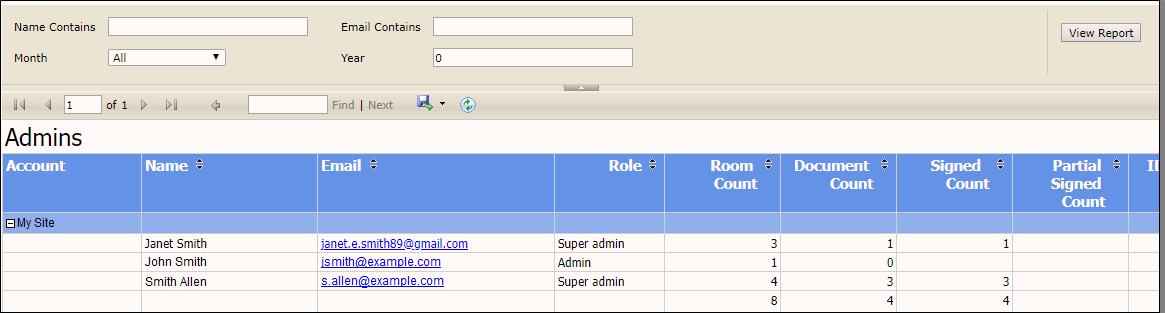
This report contains the following information:
Account - the name of your Sertifi portal. For example, My Site.
Name - the first and last name of the Admin+ roles with access to the portal.
Email - the email address associated with each Admin+ role.
Role - the Sertifi role assigned to the user.
Room Count - the total number of rooms the Admin+ has open in the portal.
Document Count - the total number of open documents the Admin+ has in the portal.
Signed Count - the total number of signed documents returned to the Admin+.
Partial Signed Count - the total number of partially signed documents returned to the Admin+.
ID Checks - the number of ID checks the Admin+ ran.
Date Last Login - the date and time of the last portal login of the Admin+.
Date Created - the date and time the Admin+ was created in the portal.
Payments Sent - the total number of payments the admin+ sent.
Payments Received - the total number of payments the Admin+ received.
Amount Requested - the total dollar amount the Admin+ requested of the signer.
Amount Received - the total dollar amount received from the signer.
You can also filter your admin+ information by entering the following information in the search bars at the top of the report:
Name Contains - enter either a first name or last name.
Email Contains - enter any part of the email address of the Admin+ you're looking for.
Month - select a month from the dropdown to view Admin+ roles active for a particular month.
Year - select a year from the dropdown to view Admin+ roles active for a particular year.
After you enter in the information you want to search for, click View Report to see your updates.
Rollup Report: Monthly Totals by Site

The Rollup Report: Monthly Totals by Site provides a summary of the following information for your Sertifi account:
Payments Sent - the total number of payments sent out for a particular month.
Account - the name of your Sertifi portal.
Total Admins - the total number of Admin+ roles for a particular account.
Folders - the total numbers of files created for a particular month.
Documents - the total number of documents added to files for a particular month.
Signed Docs - the total number of signed documents for a particular month.
Partially Signed Docs - the total number of partially signed documents for a particular month.
Reference Docs - the total number of reference documents attached to files for a particular month.
Payments Sent - the total number of payments sent out for a particular month.
Payments Received - the total number of received payments for a particular month.
Amount Requested - the total dollar amount requested in an account for a particular month.
Amount Received - the total dollar amount received in an account for a particular month.
Stream Comments - the total number of comments left in the signing room.
Rollup Report Payments End of Day for All Sites
The Rollup Report: Payments End of Day for All Sites report shows a summary of the payments received and processed by site over a 5-day period by default. To view more information, you can select a start date and end date at the top of the report and choose End of Day or cutoff time you use for end of day. For any refunded payments, the refund amount is subtracted from the total.

This report provides the following information:
Report Date – the date you run the report.
Account – the name of the portal site where the payment was made.
Payment Method – the payment method used like MasterCard, Visa, Discover, or AMEX.
Date Processed – the date the payment was processed in the Sertifi portal.
Folder – the name of the folder the payment is attached to.
Name – the name of the payment in the portal.
Amount – the dollar amount charged to the card.
Order # - an automatically generated order number.
Last 4 of Account # - the last four digits of the card.
Status – the status of the payment, either refunded or paid.
Payer – the email address used by the payer.
This report also shows the daily total and account totals for each account, as well as a grand total of all accounts. Additionally, any refunds on this report appear in red text.
Each time you change the date range or cutoff time, you must click View Report in the upper-right corner to see your updates.
Shift4 End of Day Report
The Shift4 End of Day report provides a summary of the Shift4 gateway payments and authorizations, grouped by card type, that occur during a date range you specify. This report only applies to you if you use Shift4 as your payment or authorization gateway.
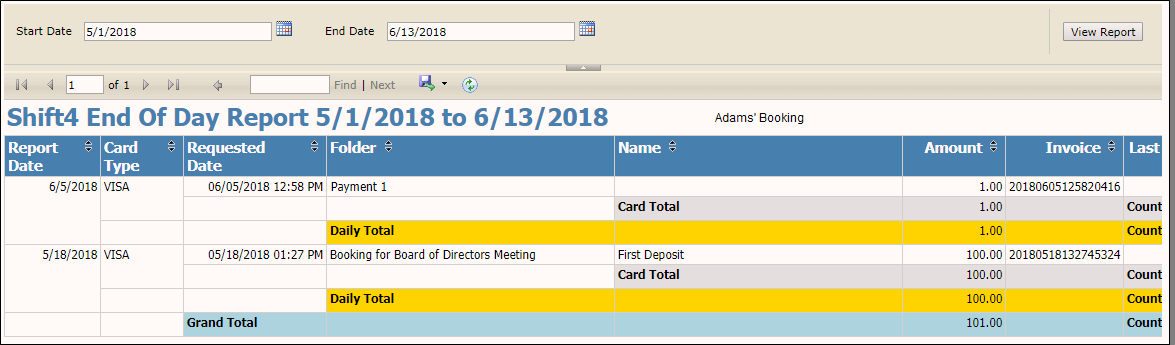
This report shows the following information:
Report Date - the date the transactions occurred.
Card Type - the type of card a transaction occurred on.
Folder - the file the payment is associated with.
Name - the name of the payment or authorization.
Amount - the dollar amount of the payment or authorization.
Invoice - the invoice number associated with the payment or authorization.
Last 4 of CC - the last four digits of the associated card number.
Status - the status of the payment, whether Paid or Unpaid.
Payer - the email address of the payer.
Date Processed - the date and time the card was processed.
Card Total - the total dollar amount charged or authorized to a particular card type on a single day.
Daily Total - the total dollar amount and number of cards charged or authorized on a single day.
Count - the total number of cards of a certain card type charged or authorized on a single day.
SertifiPay Batch Settlement Report
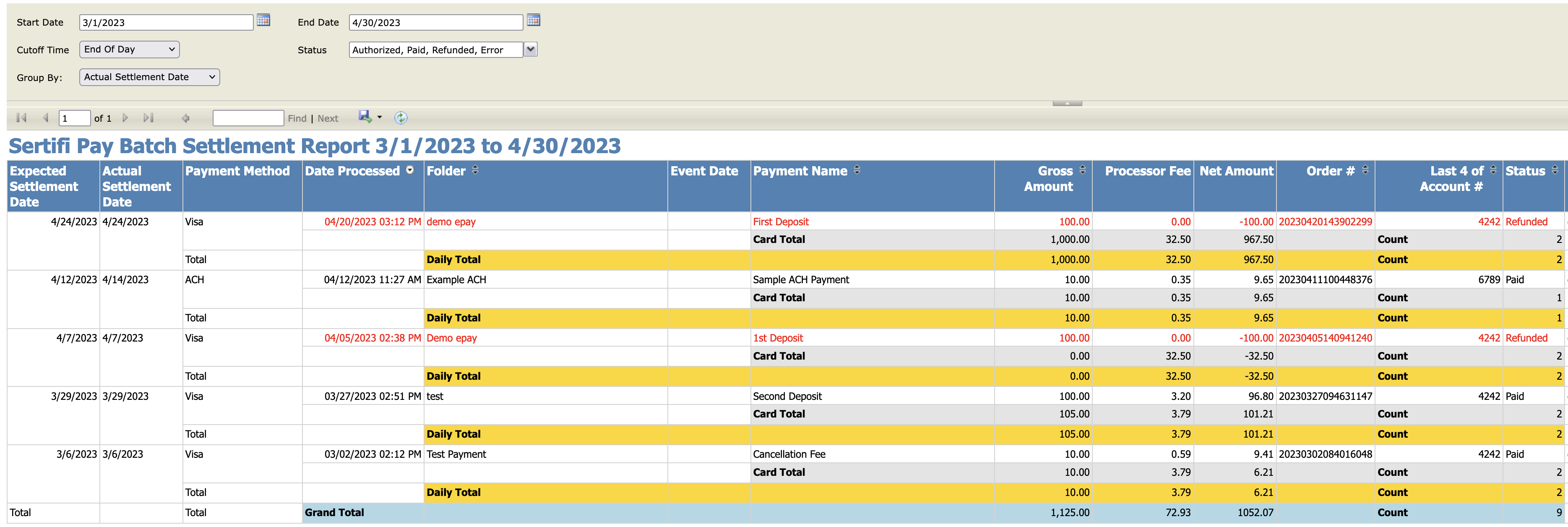
This report shows the following information:
Expected settlement date – the estimated date when the funds will settle
Actual settlement date – the date the funds settle
Payment method – credit card or ACH
Date processed – the date on which the payer completed the transaction
Folder – the name of the folder in your Sertifi portal that contains the payment being processed
Event date
Payment name – the name of the payment request designated during the sending workflow
Gross amount – the full amount paid by the payer.
Processor fee
Net amount – the amount to be processed. This is calculated by subtracting any processor fees from the gross amount
Order number
Last 4 digits of account number
Status – Authorized, Paid, Refunded, or Error
Payer (email address)
Cardholder name
External ids 1, 2, and 3 – these are reserved for adding notes or additional information as needed
Usage Totals
The Usage Totals report provides a summary of most of the activity that occurs in your Portal within a specified time frame.

Account - the name of the portal.
Total Admins - the total number of admin+ accounts in a portal.
Folders - the total number of folders within a portal.
Documents - the total number of documents within folders in a portal.
Signed Docs - the total number of documents fully signed within a portal.
Partially Signed Docs - the total number of documents partially signed within a portal.
Reference Docs - the total number of reference documents within a portal.
Stream Comments - the total number of stream comments within the rooms in a portal.
Payments Sent - the total number of payment requests sent within a portal.
Payments Received - the total number of received payments within a portal.
Amount Requested - the total dollar amount requested from the payment requests within a portal.
Amount Received - the total dollar amount received from the payment requests within a portal.
Virtual Cards - the total number of eConfirmations records processed within a portal.
Portal Usage Report
This report shows the following information:
Folders Sent – Overall count of all folders sent (includes active, archived, and deleted)
Total # of Documents – Count of overall documents sent (signature documents, PDF Auth forms, and eForms), including deleted/removed documents, with the exception of reference documents
# of Signature Documents – Total number of signature documents sent, including deleted/removed documents
# of eAuths – The count of eAuthorization (PDF Auth forms and e-Forms) documents that were sent, including deleted and removed documents. This includes documents sent from both Send Authorization workflows, documents sent via the API that contain embedded auth tags, and folders sent from the Send Agreements flow that contain an embedded auth tag. This count also includes stand-alone authorizations sent from portals where Sertifi’s token provider is enabled.
# of Reference Documents – Total number of reference documents sent
Payments Requested – Overall count of all payments sent, including cloned payments. On portals where Sertifi’s token provider is not enabled, stand-alone authorizations will also be included in this count.
Payments Received – Total number of payments received. Payments have a status of Paid or Authorized.
ACH Payments Received – Count of payments received via ACH/Bank Account. Payments have a status of Paid or Authorized.
Amount Received – Total dollar amount of payment received
ACH Amount Received – Total dollar amount of payments received via ACH/Bank Account.
Refunds Sent – Count of refunds sent
Refund Amount – Total dollar amount for refunds sent
Total Amount – Total dollar amount received by subtracting the values in the Amount Received and Refund Amount columns
Virtual Cards – Overall count of travel company authorization records received
The rollup version of this report will also include the following information:
Account – The name of the Sertifi portal
Total Admins – Count of admins for the account