Salesforce Package Update FAQ
An update is required for customers with a Sertifi for Salesforce package version that is older than 2024.7.22. If you have received notifications from us about this update, our records indicate that you are due for the update.
Salesforce has an API version that receives 3 updates every year, and Sertifi package components (classes and pages) are tied to specific versions when they are created. Thus, it's a best practice to always use the most recent version of the Salesforce package.
Currently, to meet updated Salesforce security requirements and thus utilize our latest product enhancements, your Sertifi package needs to be on version 2024.7.22, or higher, by January 31, 2025.
You won't get access to the new features and improvements for Sertifi. Additionally, there is a possibility that Salesforce could disable the package at any time, since any package older than 2024.7.22 uses an outdated version of the Salesforce API.
It's recommended to directly download the package from the AppExchange.
To do this:
Click on the blue pill-shaped icon at the top right of the Salesforce window.
Select AppExchange.
Type Sertifi into the AppExchange search bar.
Click on the name of the app (ex: Sertifi Electronic Signatures)
Click Get It Now
Click Log In under Log in with Trailhead.me
Click the Salesforce option under Log in using an existing account and log in using your Salesforce or Delphi.FDC login.
After logging in, click the blue Accept button at the bottom of the page.
After you click Accept, the system will bring you to the download page. Download for All Users. Once completed, the system will send you an email, indicating the download was successful.
Enhanced security and functionality
A new feature in Sertifi Package 2024.7.22 simplifies user access management by consolidating access into a single Permission Set. Instead of granting individual access to each part of Sertifi, you will now assign users to the 'Sertifi E-Sign for Salesforce' Permission Set. Ensure this configuration is completed immediately after installing the new package.
Refer to SalesForce documentation on managing Permission Set assignments.
For customers using the Sertifi for Delphi package, the 2024.7.22 update will also enable the new import transaction feature for customers using ePayments. With this new feature, your team can save time and reduce errors by seamlessly importing payments from the transaction booking object to Sertifi with just a few clicks. This means no more manual data entry or potential mistakes from re-entering payment information.
We will only post notifications and release notes for major releases. You can subscribe to our release notes emails to receive notifications for new releases.
The app exchange may display a fee, but if you’re a current Sertifi customer, this fee should have already been paid via your contract.
Regardless of whether you’re using surcharging, users need permissions to the surcharge field.
To update field-level security for all Profiles:
Go to Object Manager > Sertifi2_0__Payment__c > Fields & Relationships > Sertifi2_0__Surcharge_This_Payment__c > Set Field Level Security
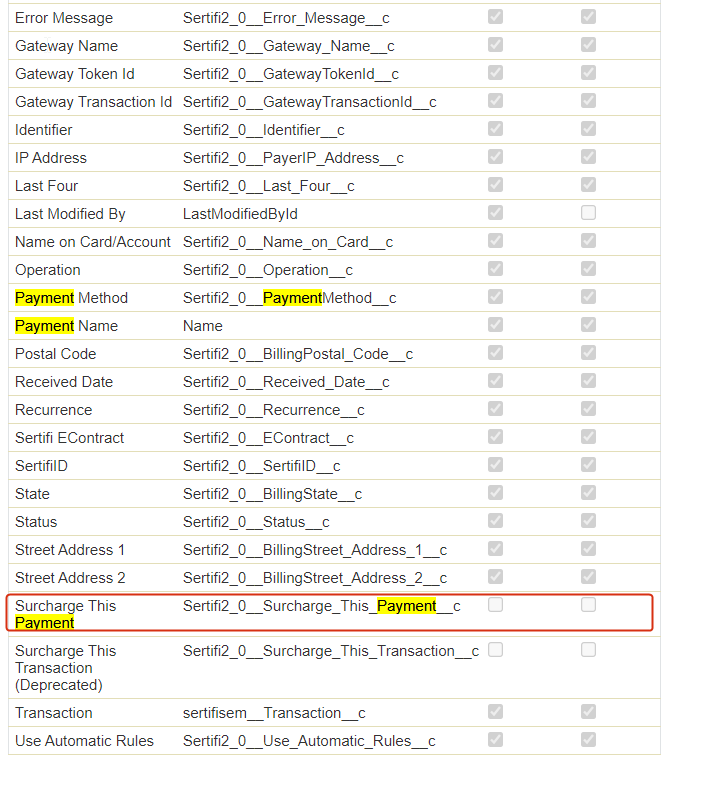
Check Visible for all profiles, or enable the permission for each Profile that should have access to surcharging.
To finish, click Save.