Configure Integrations
In portals that use Sertifi eAuthorizations, Super Admins can set up an integration for Sertifi Travel Company Authorizations.
Travel Company Authorizations
In the Integrations section, you can manage your Travel Company Authorizations integration. By enabling Travel Company Authorizations for your portal, you can start accepting virtual cards and confirmation details from travel partners, and view the details via the Travel Company Authorizations report.
To enable Travel Company Authorizations:
Navigate to Administration > Account Settings > Integrations.
Click Travel Company Authorizations. The Travel Company Authorizations Settings page opens.
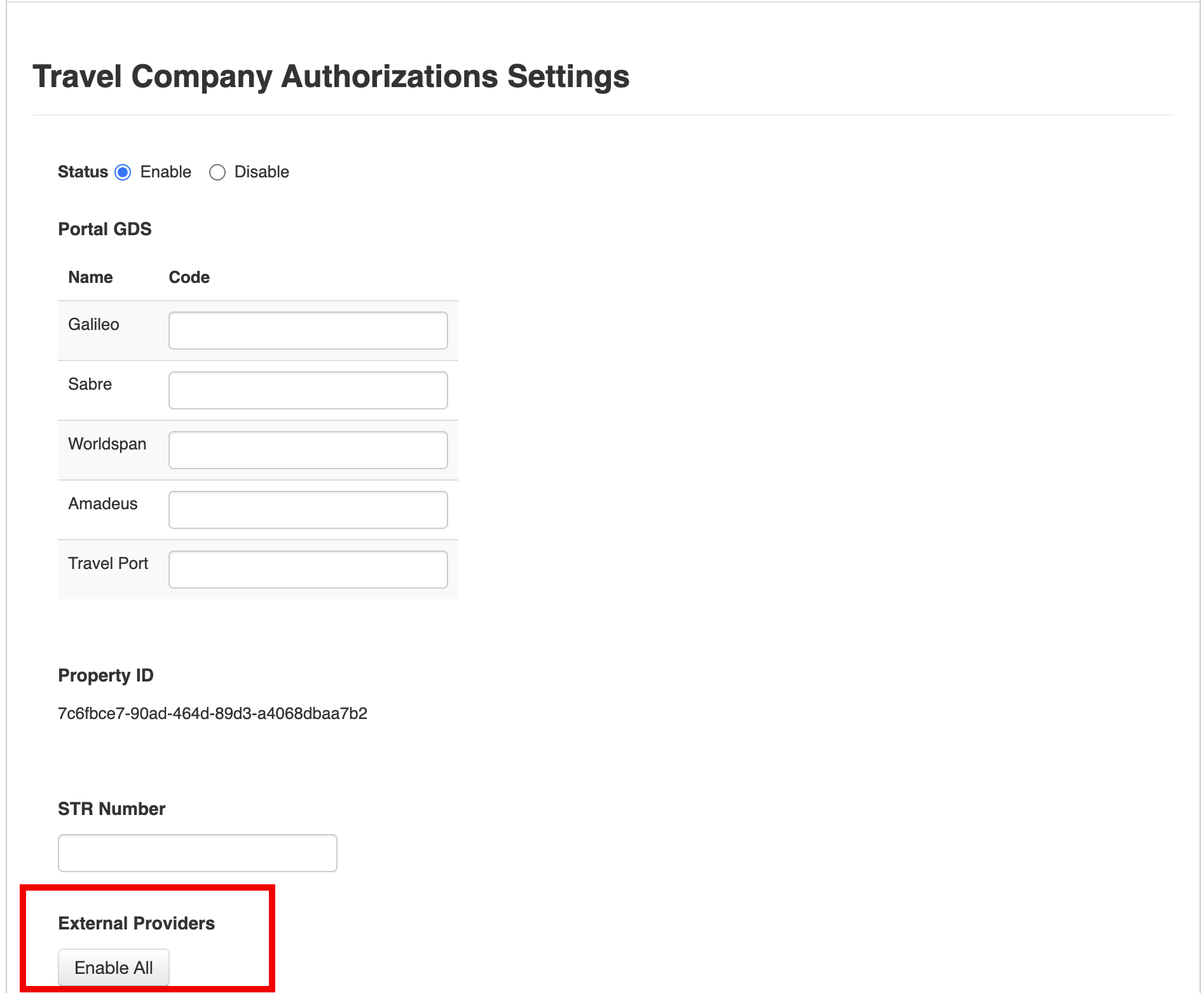
Select Enable. A list of available external providers appears.
Select the Enabled check box for each travel partner or virtual card provider you want to accept details from or select Enable All.
As a best practice, Sertifi recommends enabling all available providers for your Portal.
Optional - Select Yes to send email notifications to admins you specify when records are submitted.
Click Save.
Email notifications
Email notifications ensure that your admins know when new Travel Company Authorization records are added to your Travel Company Authorizations Report, or the Opera Status report if you have the Opera integration enabled. Through these notifications, you can take action on your records as soon as they're received.
Enter the email addresses of the admins you want to receive email notifications:
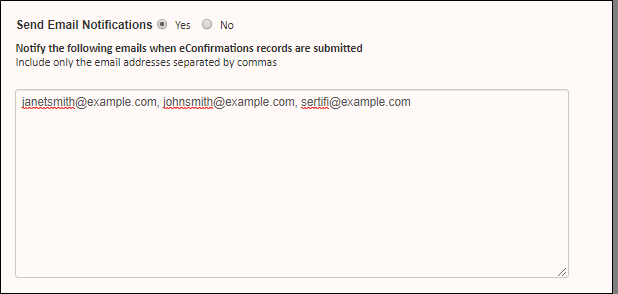
Then, these admins will receive the following email when a new Travel Company Authorization record is added to your report:
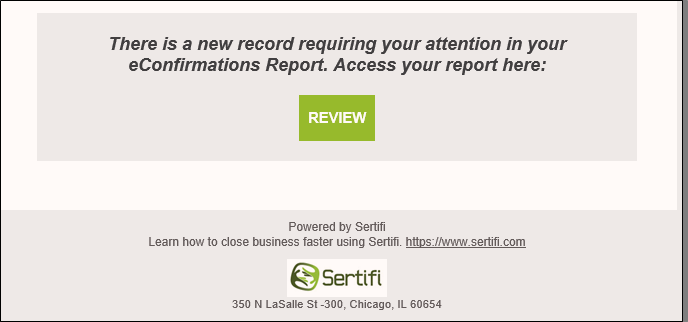
They can click Review, which opens the Travel Company Authorizations Report in your Sertifi portal. If you have Opera enabled, the admin is taken to the Opera Status Report.