Sertifi API
New Password Requirements
Beginning July 1st 2024, the requirements for a Sertifi user password will change. New passwords have a minimum length of 12 characters, and must use at least one uppercase letter, lowercase letter, number, and special character.
Accepted special characters are @ # $ % & * - ! + = . ? ( )
You will be prompted to change your password when logging in for the first time after July 1st, 2024.
Notice
To see common Sertifi REST API workflows, take a look at the Recipes section on the REST API documentation page.
Accessing the API
You can acquire a Sertifi API key by talking with your Customer Success Manager, or submitting a support ticket.
To access your API key, start from your portal's home page. From there, navigate to Administration > Account Settings. Your portal's API key is in the top left.
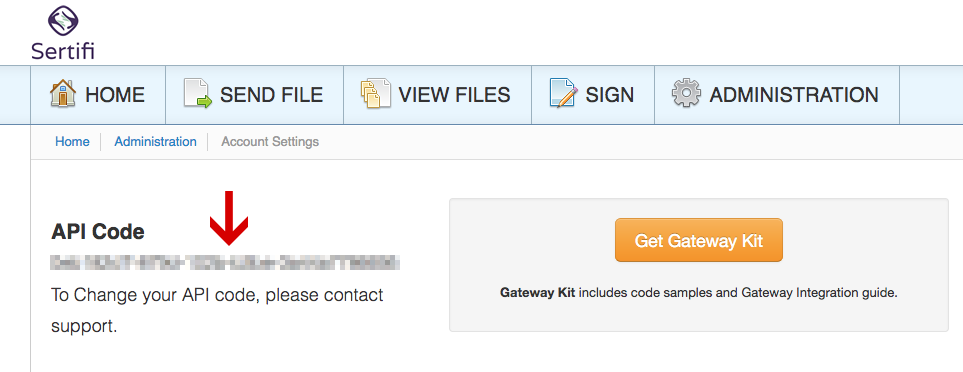
The API code is hidden in this example image. In your actual portal, the code will be visible to you. Use this API code in your calls to authenticate your requests.
API Documentation
Sertifi offers a REST API for enabling seamless application access and use.
You can access REST documentation from three different sources:
The sandbox documentation page, which lets you test calls in a sandbox environment
The production documentation page, which lets you test calls in your production environment
The API Developer Center, which lets you run tests in your production environment, as well as generating test calls in different programming languages
To test an endpoint in the API Developer Center, go to the API Documentation tab, and select an endpoint from the lefthand navigation bar.
From here, you can input the parameters you'd like to test. You can test the API for your own portal by entering your portal's API code in the header field underneath Authorization.
To run the API call, click Try It!.
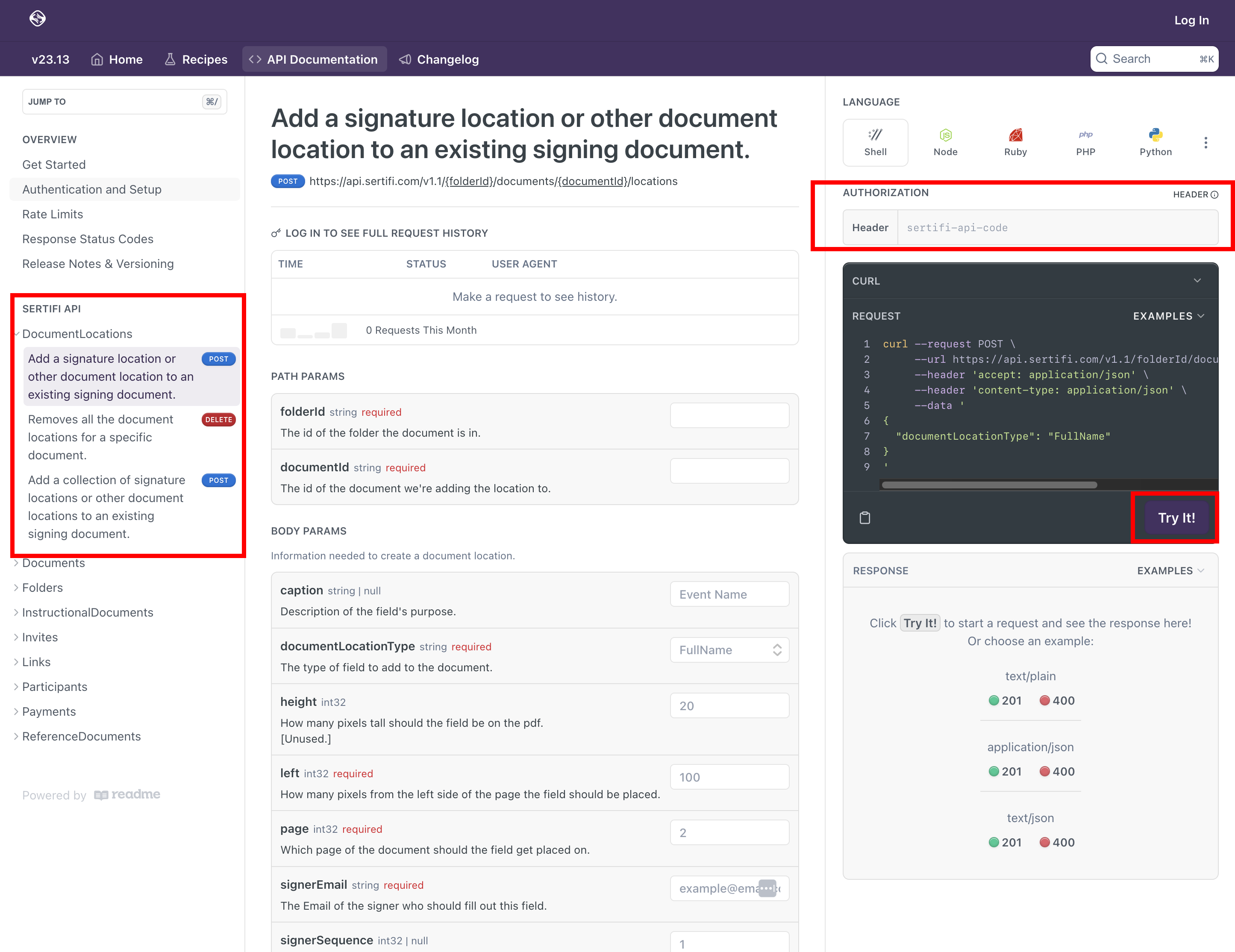 |