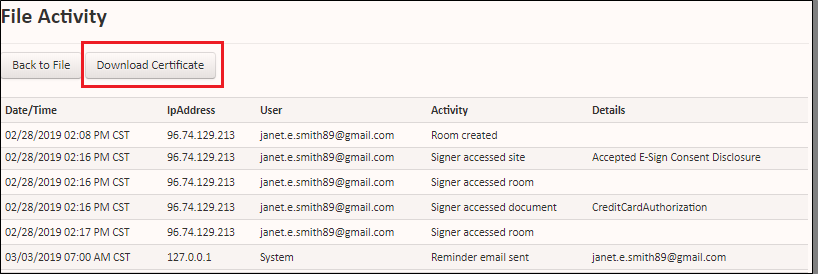Tracking file activity
You can track any activity or action taken on a particular file in Salesforce, including who accessed a folder, when they accessed it, and any action they performed on a document within the folder. You can also download a PDF copy of the file activity, also known as a certificate.
Tracking file activity in Salesforce Classic
To track file activity in Salesforce Classic:
Navigate to the Sertifi EContract related list.
Click the file name.
Scroll down to the EContractActivities related list. If the related list is missing, contact your administrator to update your page layout.
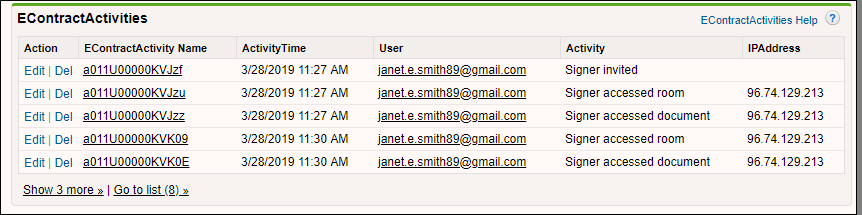
You can also download a PDF copy of the file activity. To download a PDF copy:
Navigate to the file name in the Sertifi EContract related list.
Click the file name.
Click the Folder Maintenance button. The record appears in the Sertifi portal.
Click File Activity.
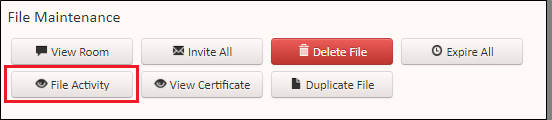
Click Download Certificate. The PDF copy of the file activity downloads to your machine.
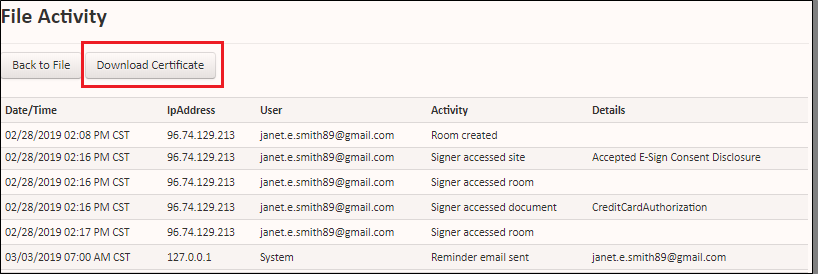
Tracking file activity in Salesforce Lightning
To track file activity in Salesforce Lightning:
Navigate to the Sertifi EContract related list.
Click the file name.
Click the Related tab.
Scroll down to the EContract Activities related list. If the related list is missing, contact your administrator to update your page layout.
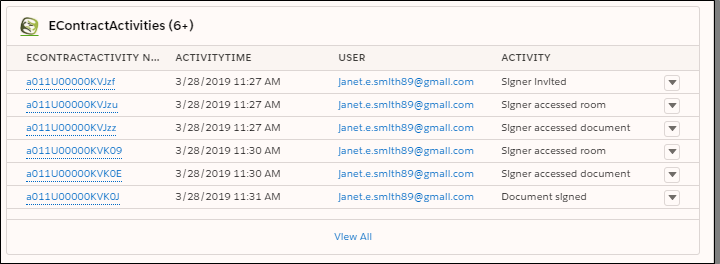
You can also download a PDF copy of the file activity. To download a PDF copy:
Navigate to the file name in the Sertifi EContract related list.
Click the file name.
Click the Folder Maintenance button. The record appears in the Sertifi portal.
Click File Activity.
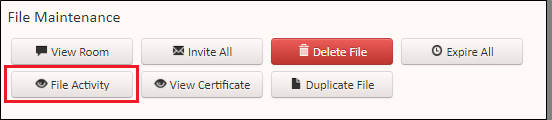
Click Download Certificate. The PDF copy of the file activity downloads to your machine.