Payment Management
You can perform payment management tasks on the Folder Maintenance page.
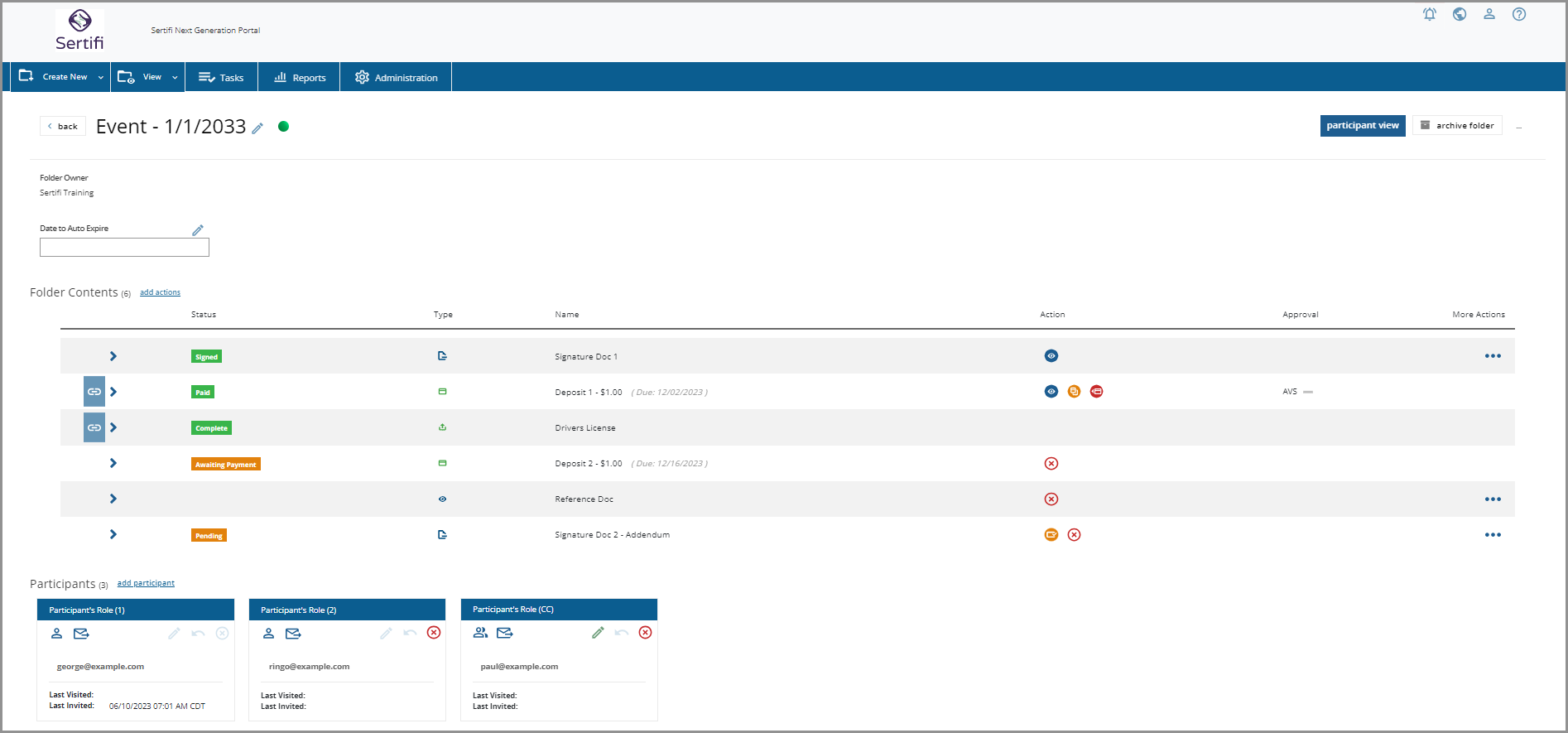
AVS/3DS Status
In the Approval column, you can view the status of the AVS and 3DS authentications performed on payments submitted by your customers. For more information about AVS checks and recommended best practices, see Sertifi and AVS.
As of January 2024, portals with 3DS enabled will require users submitting a payment to attempt a 3DS authentication. The success or failure of that authentication will be visible next to the payment in Folder Maintenance. For more information, see our guide on 3D Secure.
Clone a Payment
Caution
You will only be able to clone payments if your account has been added to a security group with that permission.
Tip
If the payment was surcharged, then the cloned payment will automatically be surcharged by default. If a payment was not originally surcharged, the clone of that payment will not be surcharged.
To clone a payment:
Go to the View Folders page and find the folder containing the payment. Click on the folder name to access its Folder Maintenance page.
Find the payment on the page. Payments are indicated by a credit card icon in the Type column.
Under the Action column, click the orange Clone icon.
If the original payment was surcharged, the cloned amount will also include the surcharge fee.

Refund a Payment
Caution
You will only be able to refund payments if your account has been added to a security group with that permission.
Tip
If the payment was surcharged, the refund will also include the surcharged amount.
To refund a payment:
Go to the View Folders page and find the folder containing the payment. Click on the folder name to access its Folder Maintenance page.
Find the payment on the page. Payments are indicated by a credit card icon in the Type column.
Under the Action column, click the red Refund icon.
If the original payment was surcharged, the refunded amount will also include the surcharge fee.
