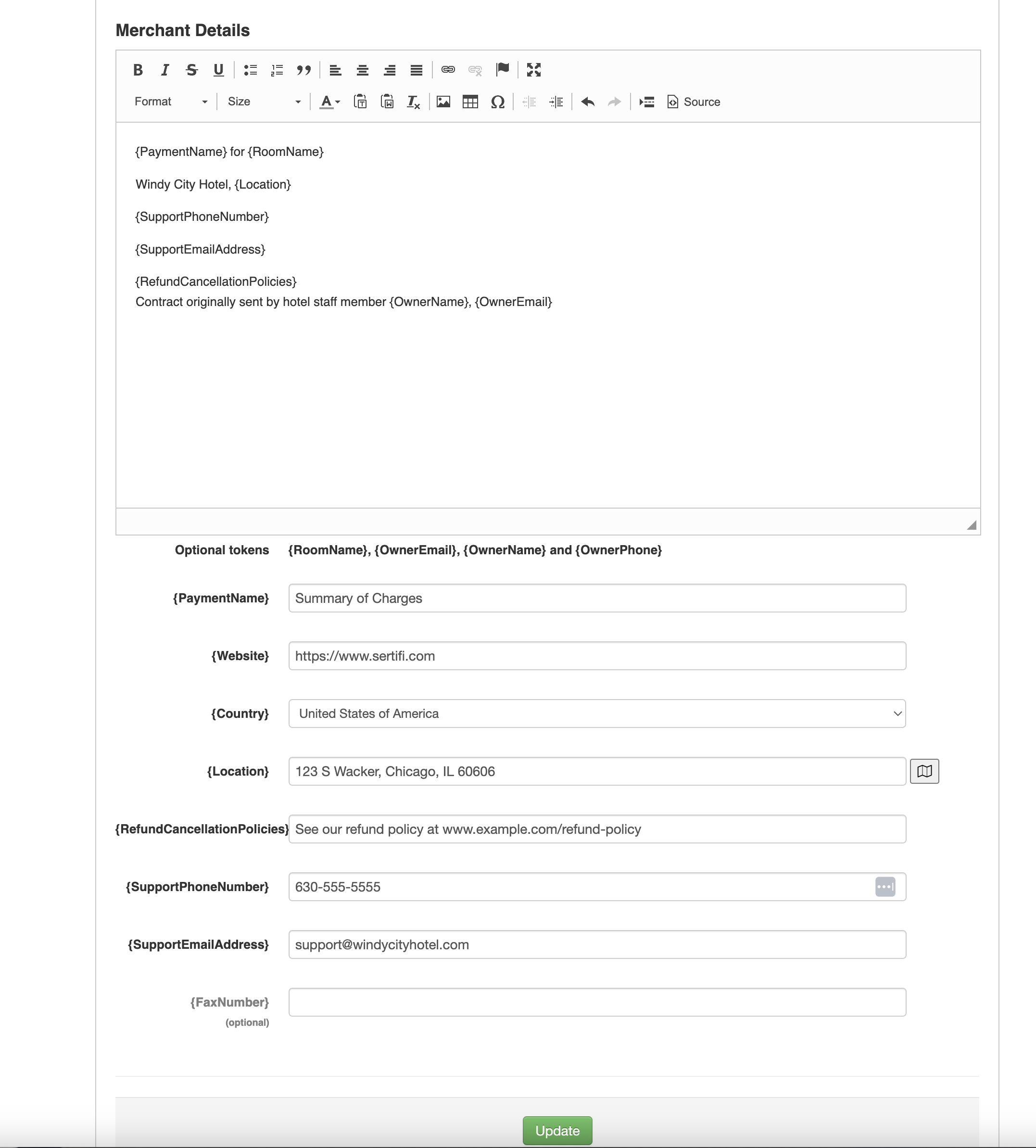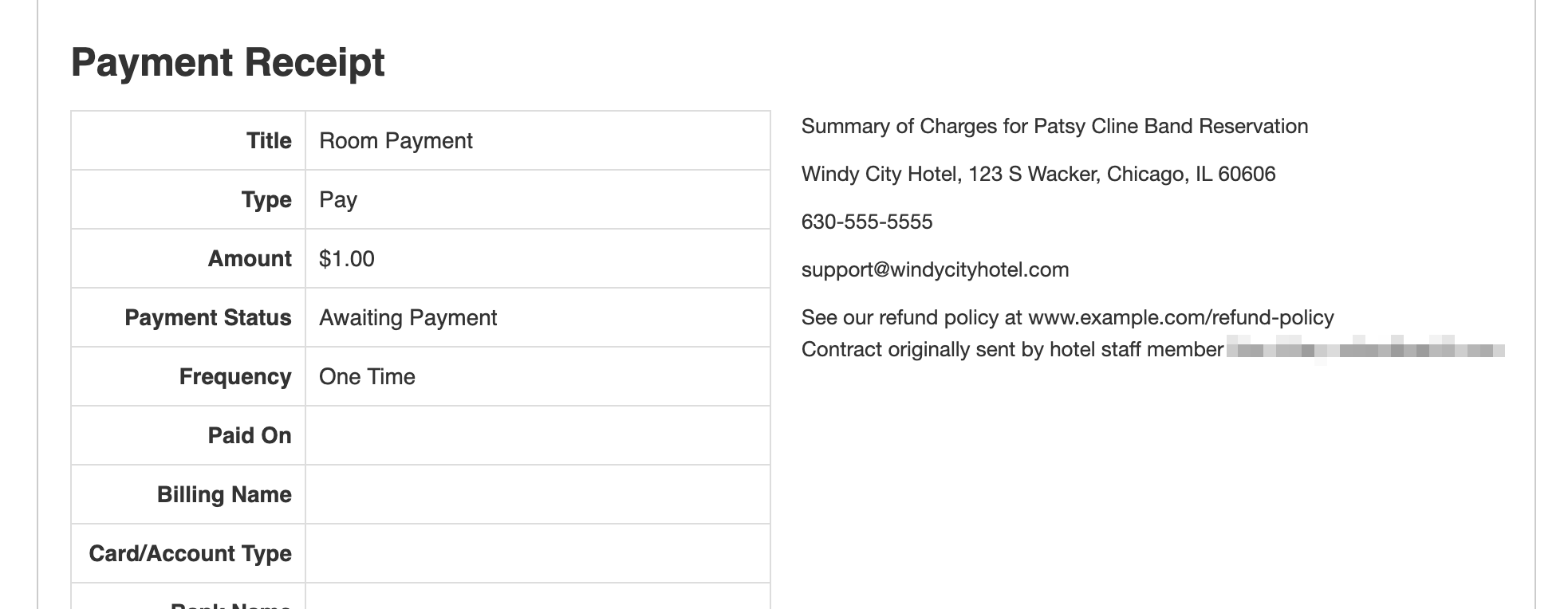Configuring the Payment Form & Receipt Settings
Note
These settings can only be changed by a Super Admin.
Tip
The information displayed on a payment form or receipt will always reflect your portal's current settings, and so changing these settings in turn will change the information that appears on these forms.
In Payment Settings, you can set defaults for certain details of your payment form and receipts.
To access these settings, go to Administration > Account Settings > Payment Settings > Payment Form and Receipt Settings. From here, you can create and configure various design elements that will appear on your payment form and receipts.
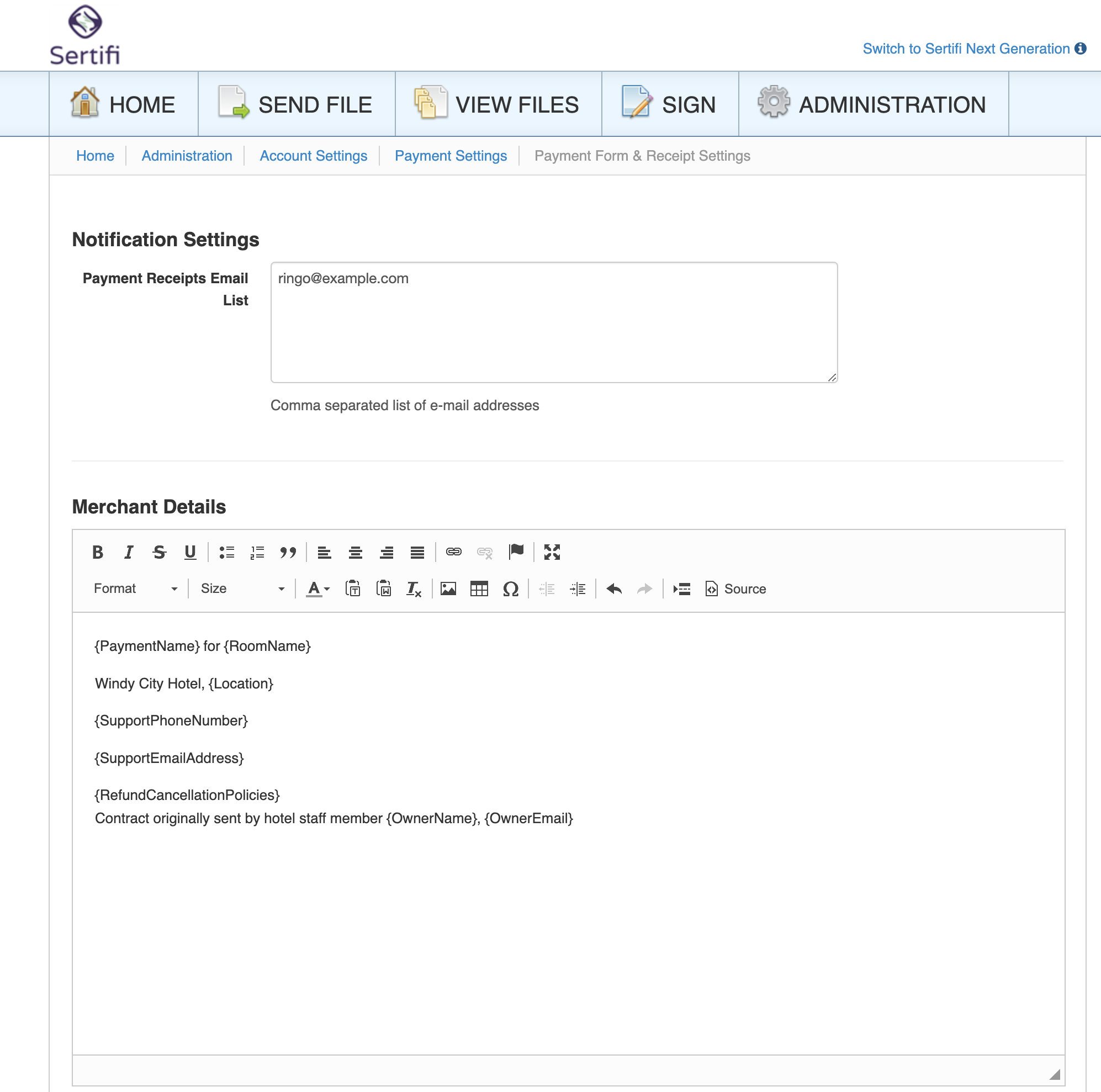 |
Notification Settings
Email addresses listed in this section will receive receipts for every payment received in your portal.
Merchant Details
Use this section to configure the details listed in your payment forms and receipts. Through the text editor, you can add text, images, tables and links.
Use the tokens below to insert portal-based details that should appear in each of your payment forms or receipts.
It's required to provide values for these tokens. However, they will only be present on your payment forms and receipts if you include them. See the example form for details.
{PaymentName} - a default umbrella description for a payment. This should be a generic term that would apply to every kind of payment you send. Examples include Room Charges or Summary of Charges.
{Website} - your property's website.
{Country} - the country where your property is located or does business.
{Location} - your property's mailing address, or the address you would like to list on a payment receipt. Press the button to the right of this field to standardize the address using publicly available information via the Bing Maps API.
{RefundCancellationPolicies} - instructions on where to find your refund/cancellation policy. For example, this could say "Refer to example-hotel.com/refunds for our refund policy."
{SupportPhoneNumber} - a phone number that your customers can call with questions.
{SupportEmailAddress} - an email address that your customer can contact with questions.
These tokens can be inserted into your receipts if you so choose, but they are not required.
{RoomName} - the folder name as created during the Sertifi sending process.
{OwnerEmail} - the email address of the person who created and sent the folder from your Sertifi portal. This is configured in their user profile.
{OwnerName} - the name of the person who created and sent the folder from your Sertifi portal. This is configured in their user profile.
{OwnerPhone} - the phone number of the person who created and sent the folder from your Sertifi portal. This is configured in their user profile.
Example Form
Refer to these example images to see how the tokens in your payment form settings affect how the details are displayed on the payment form or receipt.