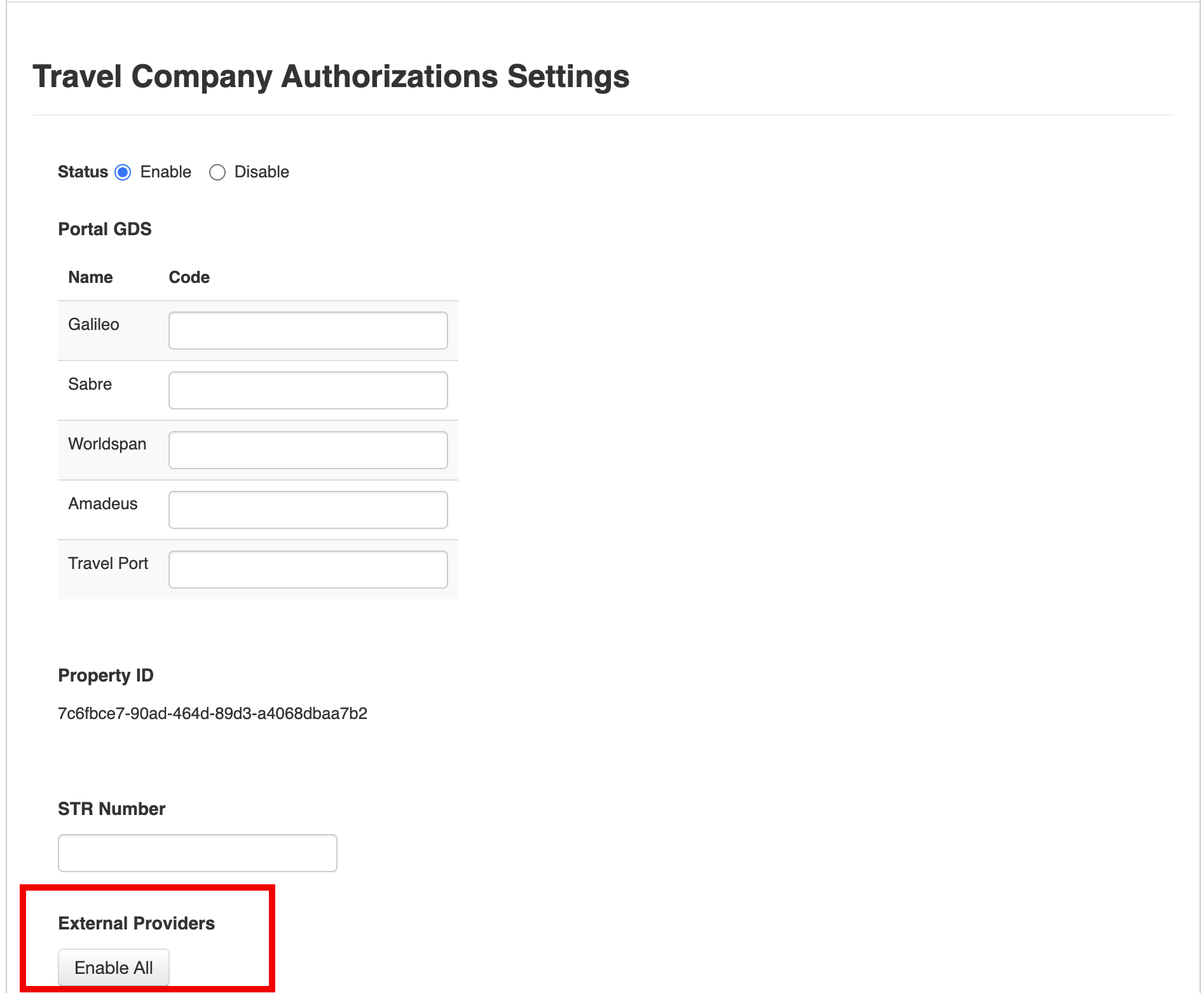Helpful Tips
Find Your Property ID
Travel companies and virtual card providers connect to your Sertifi Portal through our API and use your Property ID to make the proper connection.
These companies work directly with Sertifi to get API access, so they can send Travel Company Authorizations to your portal. At some point, you may be asked to provide your Property ID. To find it, follow these steps:
Log in to your Portal.
Navigate to Home.
Click Administration > Account Settings > Integrations > eConfirmations. Here, your unique Property ID appears within the eConfirmations Settings. The default status for eConfirmations is Enabled.
Copy your Property ID and send it to the travel company or virtual card provider requesting it.
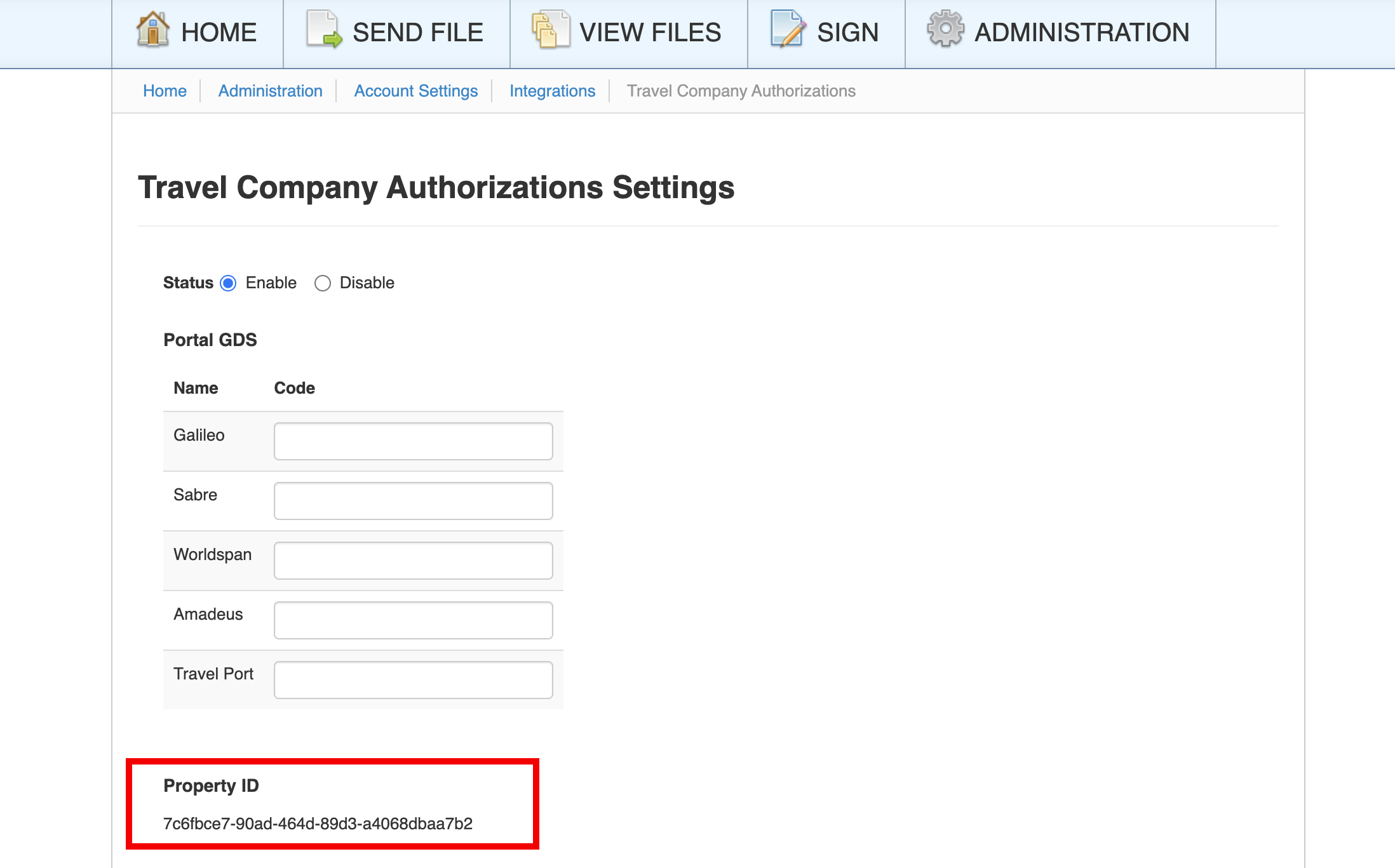
Enable External Providers
By default, Sertifi enables all External Providers within your Portal.
Tip
As a best practice, Sertifi recommends keeping all External Providers enabled in order to receive all Travel Company Authorizations coming through the Sertifi Travel Network.
To ensure that External Providers are still enabled within your Portal, or to re-enable External Providers if they were disabled:
Login to your Portal.
Navigate to Home.
Click Administration > Account Settings > Integrations > eConfirmations.
Click Enable All.