Sertifi Embedded Forms
With the Sertifi Embedded Signature Form integration, you can embed your Sertifi signature or payment forms directly into your website or application. Through Embedded Forms (previously called the Guided API), your customers can fill out signature and payment forms directly from your website or application, and the completed form will then be available in your Sertifi portal for management.
If you want to use the Sertifi Embedded Signature Form integration, contact Sertifi Support.
What Are Embedded Forms?
With the Sertifi Embedded Signature Form integration, you can embed your Sertifi signature forms directly into your website or application. Rather than your customers needing a signature form emailed to them from the Sertifi portal, they can fill out the signature form directly from your website or application, and the completed form appears in your Sertifi portal for management just as Sertifi signature documents sent directly from the portal appear.
How Do Embedded Forms Work for Your Customers?
Sertifi Embedded Forms allow your customers to access your signature forms from your website, email signature, or other application. The process starts when your customer will click on your property's specific embedded form link. This will take your customers to the following screen:
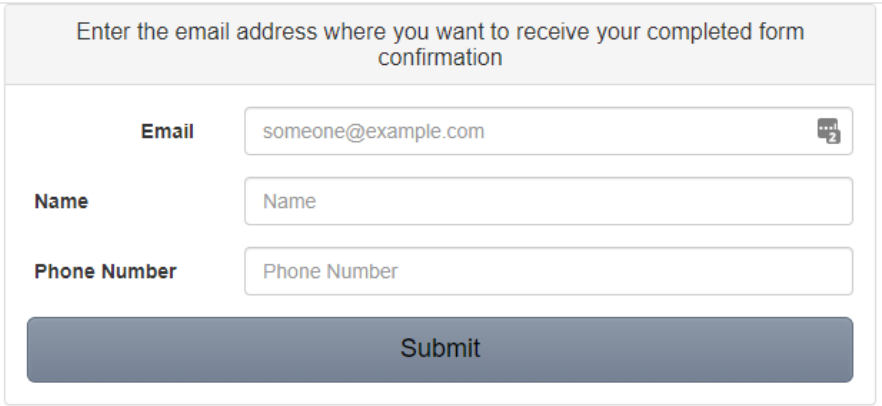 |
Your customers will then need to complete the required fields and click submit. The form fields will be combined to make up the File Name and can be searched via the search options on the File Maintenance page (see below). For this combination of fields, the File Name will look something like Customer1234567890Signature Form.
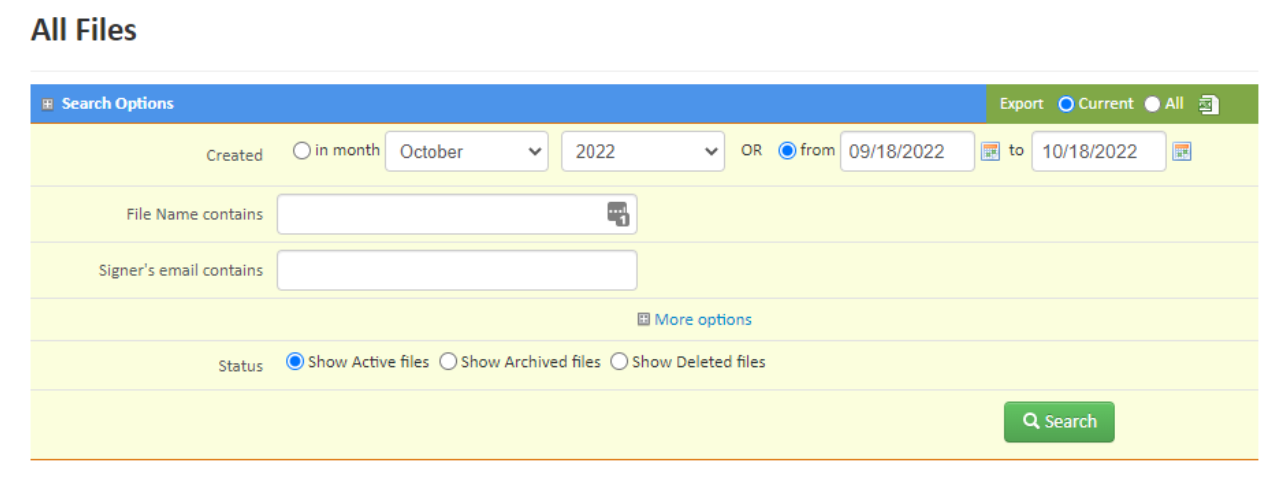 |
Once your customer clicks Submit, they will be taken to the signature document that has been set up, and they will then be able to complete the form. After they have completed the required form fields, they can click Finish & Submit Electronically.
 |
After this step, the file will appear on the File Maintenance page as “Signed”, and you will be able to view the signed document the same way you can view signature documents sent through the portal.