Importing Payment Requests and Transactions from Delphi.fdc
Note
To import transactions from Delphi.fdc to your Sertifi portal, Delphi must be installed.
Note
Payments will only appear if they are for an amount greater than $0, or greater than 0 of the currency you are using. See Editng or Updating a Payment for instructions on how to update a payment's amount.
Caution
Payments with due dates set in the past cannot be imported. See Editing or Updating a Payment for instructions on how to update a payment's due date.
Start from the Delphi booking from which you'd like to import transactions.
Click Sertifi e-Sign.
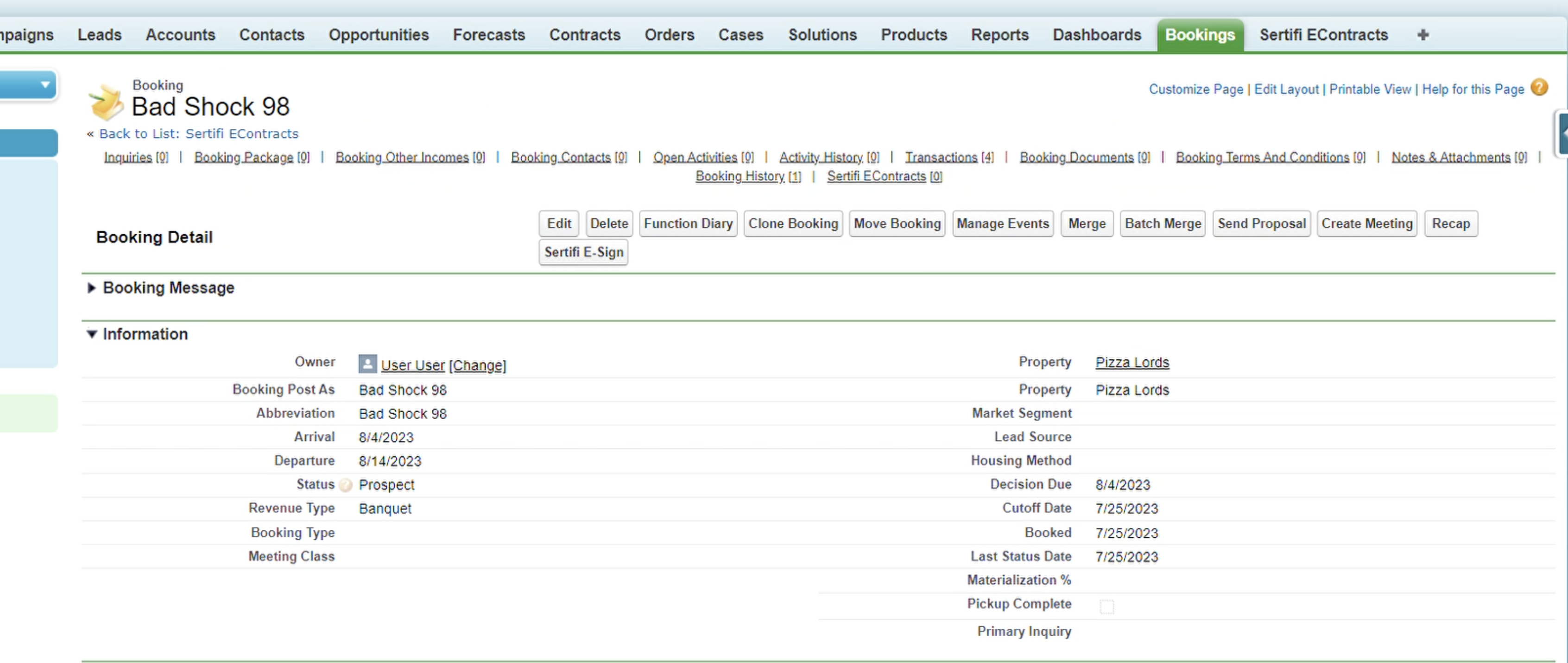
Add a participant from either an existing contact in the Add from Contact field, or via an email address in the Add as an Email Address field. Then click Next.
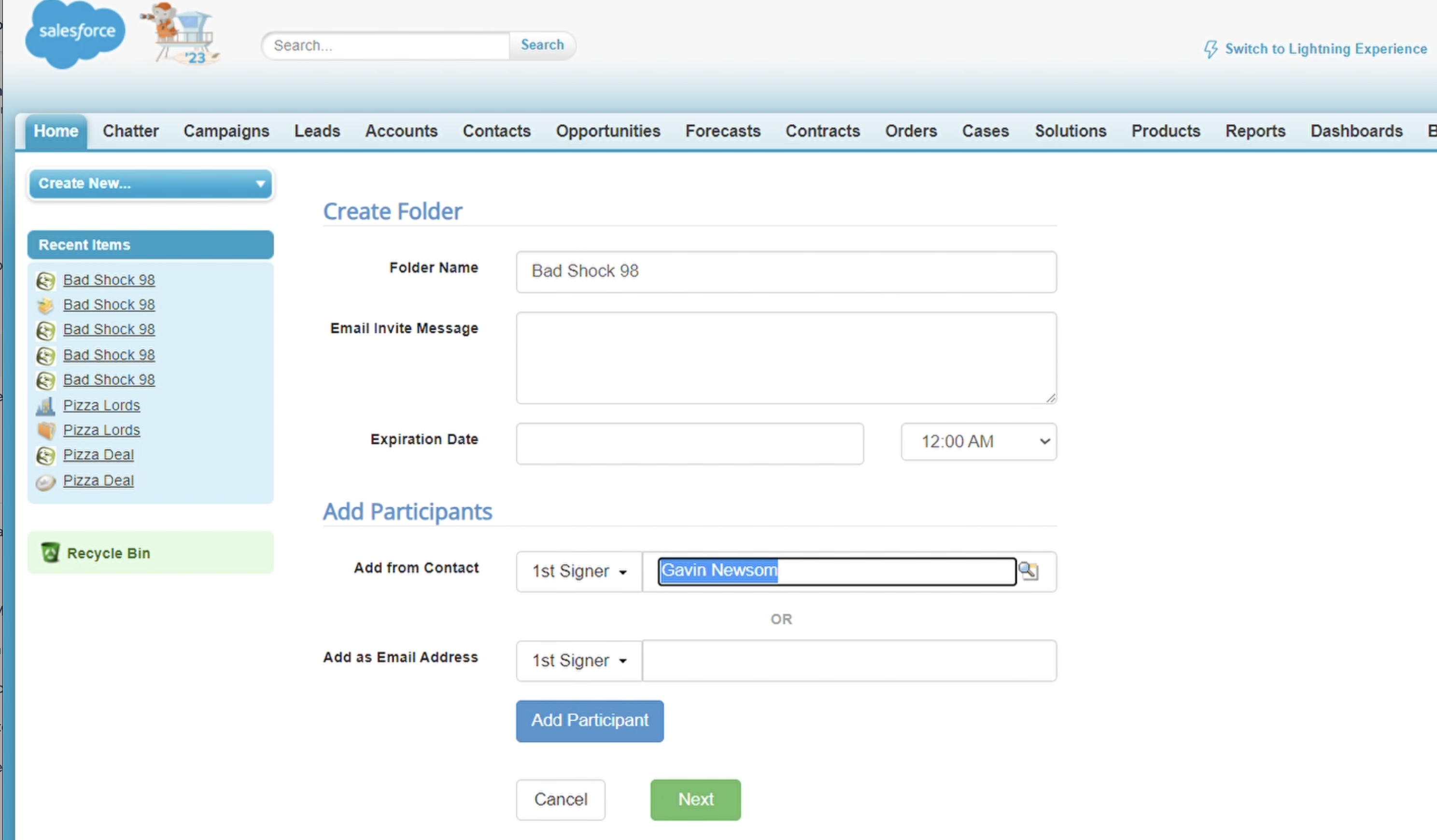
On the next page, scroll down to the Import Transactions section. Check the checkboxes next to the transactions you'd like to import, then click Import.
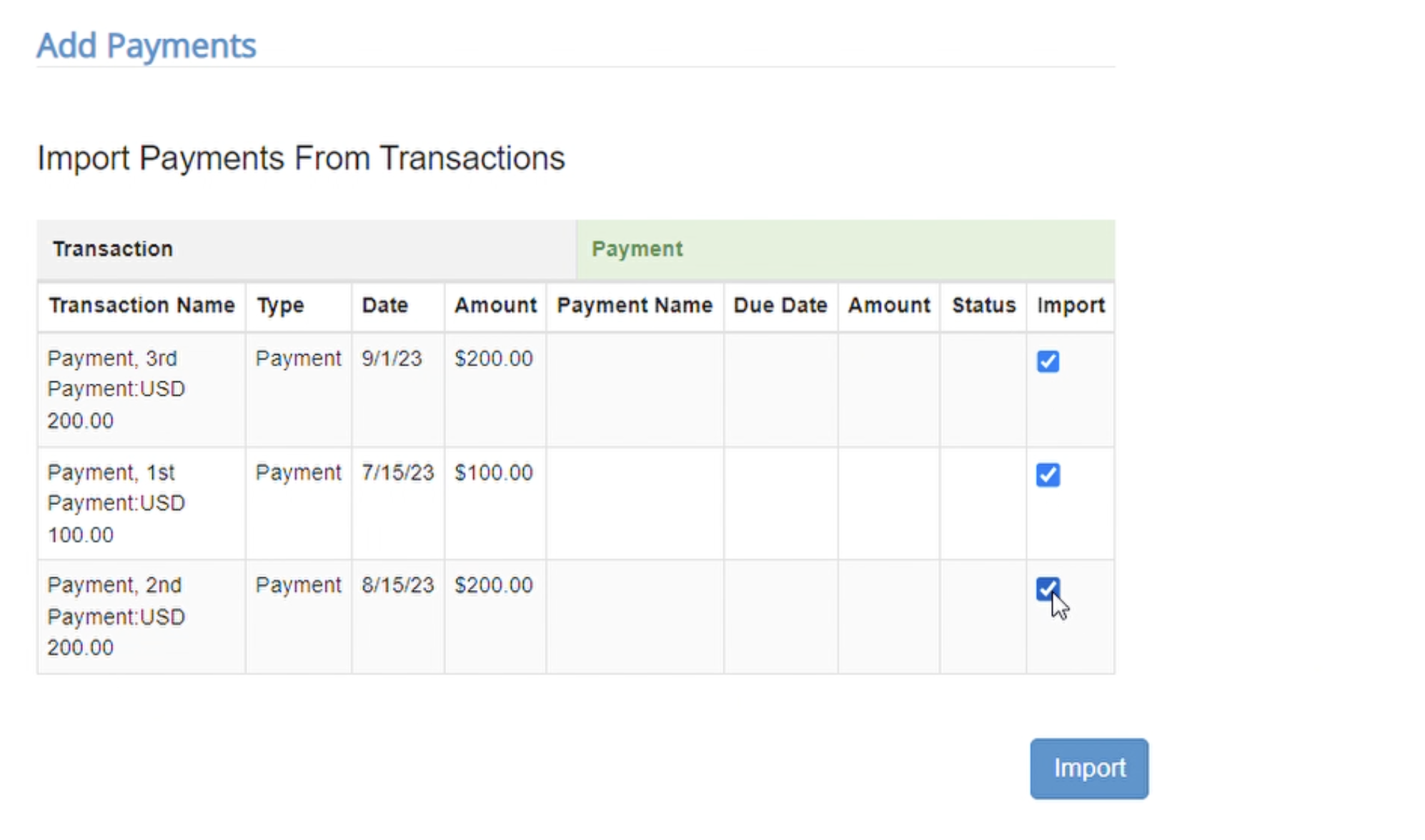
Click Send for Signature.
Editing or Updating a Transaction
To edit or update a transaction:
Find the booking for the transaction(s) you'd like to edit or update.
Scroll down to the Transactions section, and find the transaction you'd like to update.
Click on the name of the payment. In the Transaction Edit screen, you can alter the transaction name, amount, due date, and other details.
Click Save to save your changes
Important – if a transaction was unable to be imported to a booking because of an error, it will be necessary to import the transaction so that the payment request will be available to your customer.
You can determine if a payment has been imported by looking at the Import column; the presence of a checkbox indicates that the payment has not been imported.
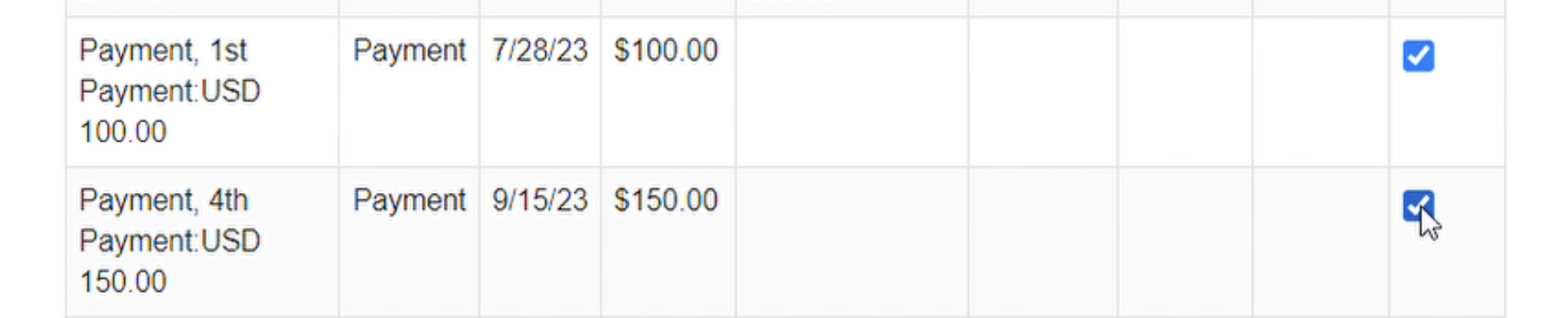
To import the transaction:
Navigate back to the eContract containing the transaction you'd like to import as a payment.
Click Edit Folder Contents
Scroll down to the Import Transactions section. Check the checkboxes next to the transactions you'd like to import, then click Import.
Click Re-invite signers to send your updated payment requests.