Next Gen Authorization Folder Maintenance
You can perform folder maintenance activities as a Sertifi Admin or higher. Folder maintenance activities include:
Reviewing documents awaiting signature, or reviewing documents that have been signed
Reviewing authorization requests
View Authorizations in Folder Search
To quickly view a folder containing an authorization, start from your main portal screen. Click View, and then click View Authorizations.
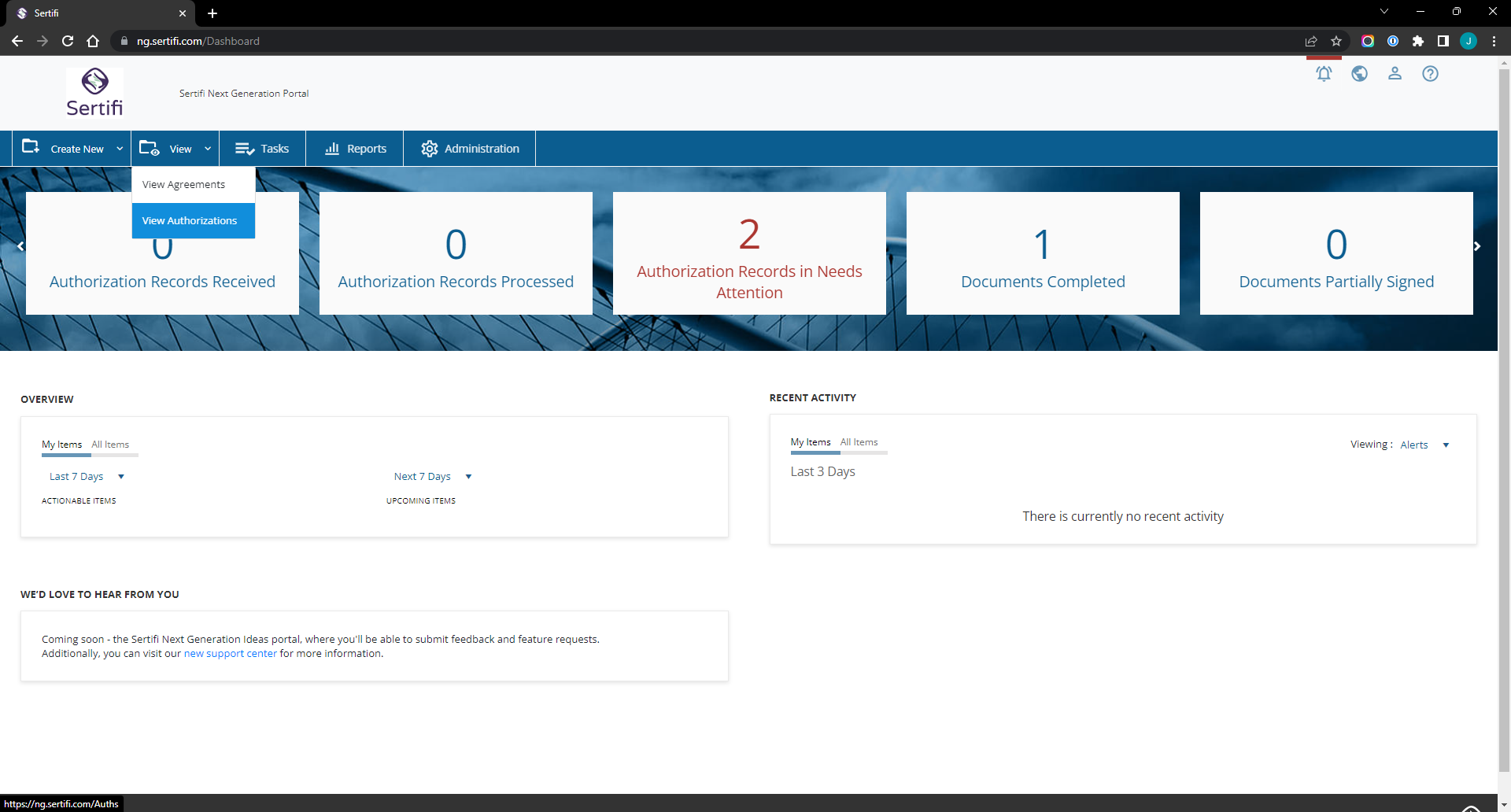
You'll then be brought to the View Authorizations search page.
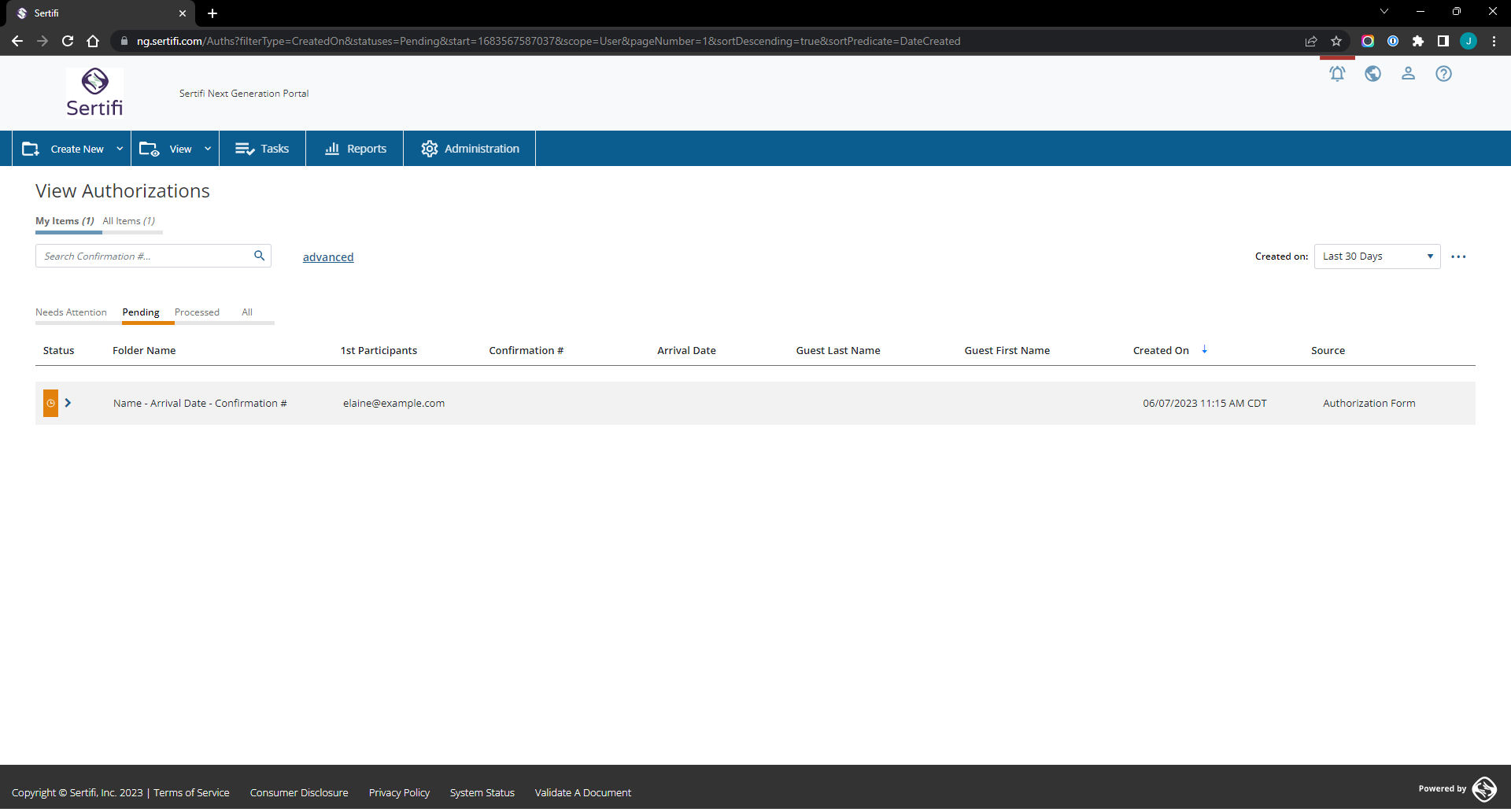
From here, your authorization will be listed under one of three statuses:
Pending, which is the default status for an authorization request. This usually indicates that your participant hasn't taken any action on the request yet.
Processed, which means you or someone on your team has received and processed the authorization request.
Needs Attention, which usually means your participant has declined the request, or that an error has occurred.
Click on the name of the folder containing your authorization request to open the preview dropdown.
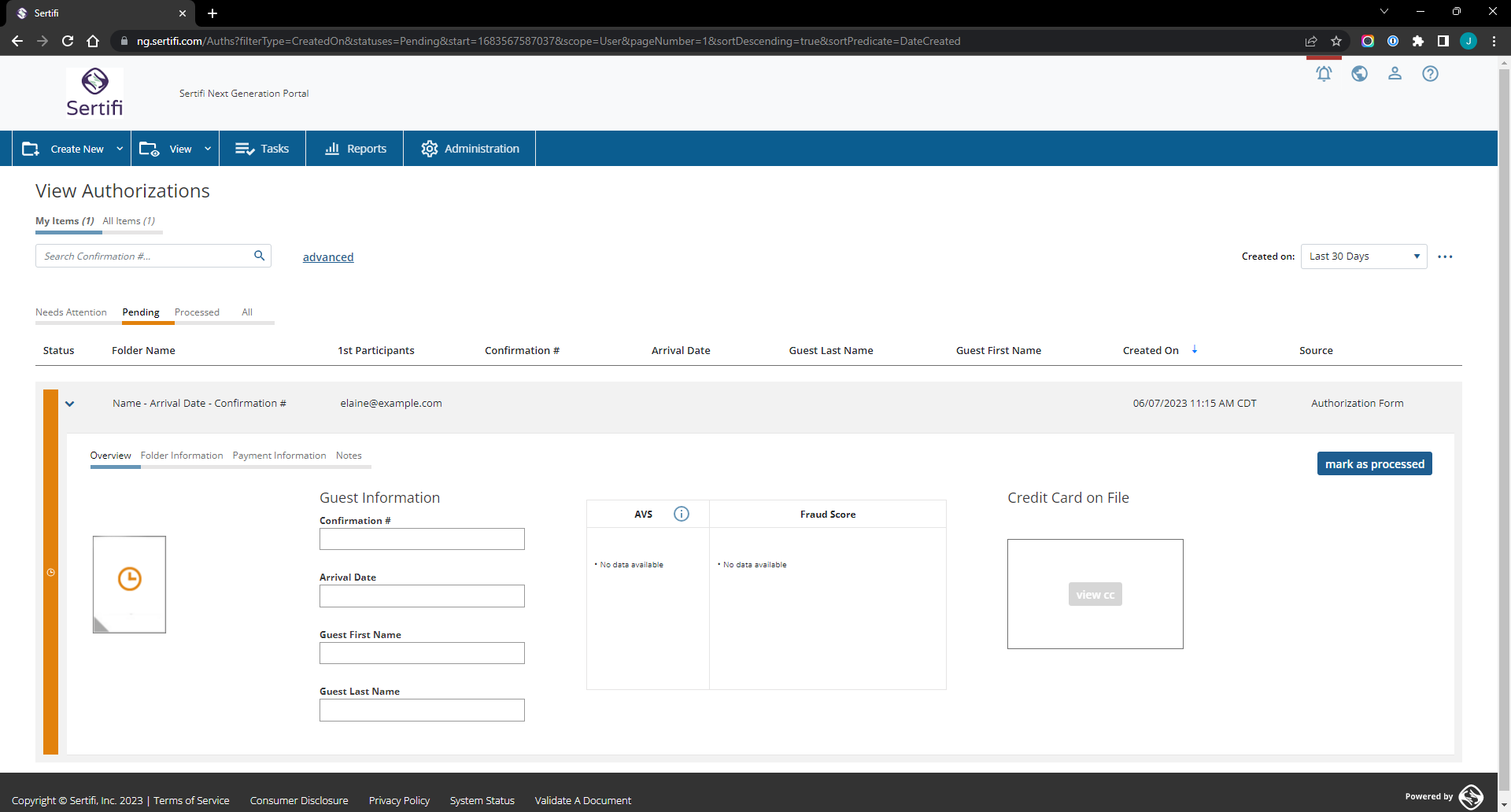
From here, you can enter guest information as you receive it. You can also click Mark As Processed after you've entered the guest's information into your property PMS.
Folder Maintenance Page
For more detailed information, we recommend going to the Folder Maintenance page. To view the Folder Maintenance page, start from your portal's dashboard.
Click View, and then View Authorizations. Navigate to the folder you'd like to update, and then click on the folder name.
Navigate to the folder you'd like to update, and then click on the folder name.
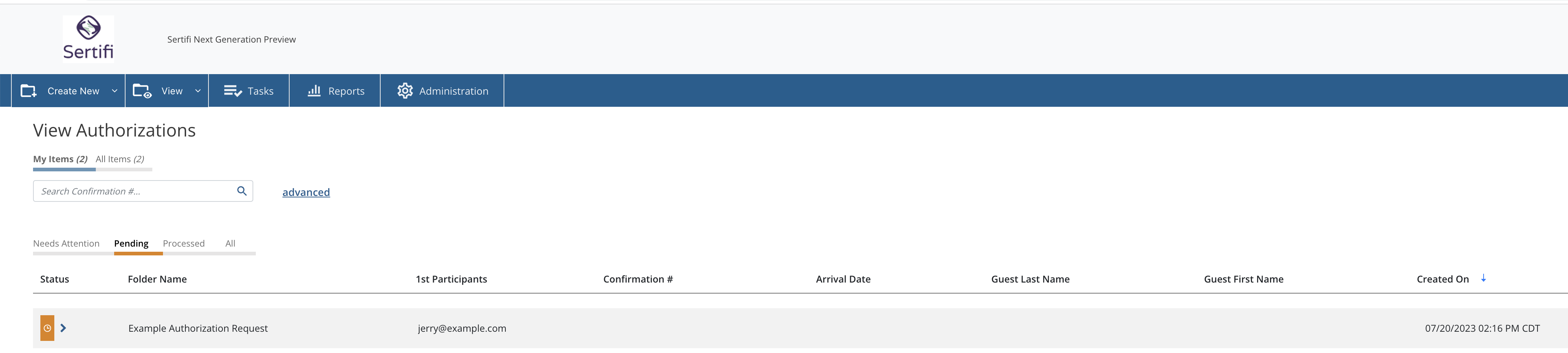
You'll then be brought to the Folder Maintenance page for the folder you selected.
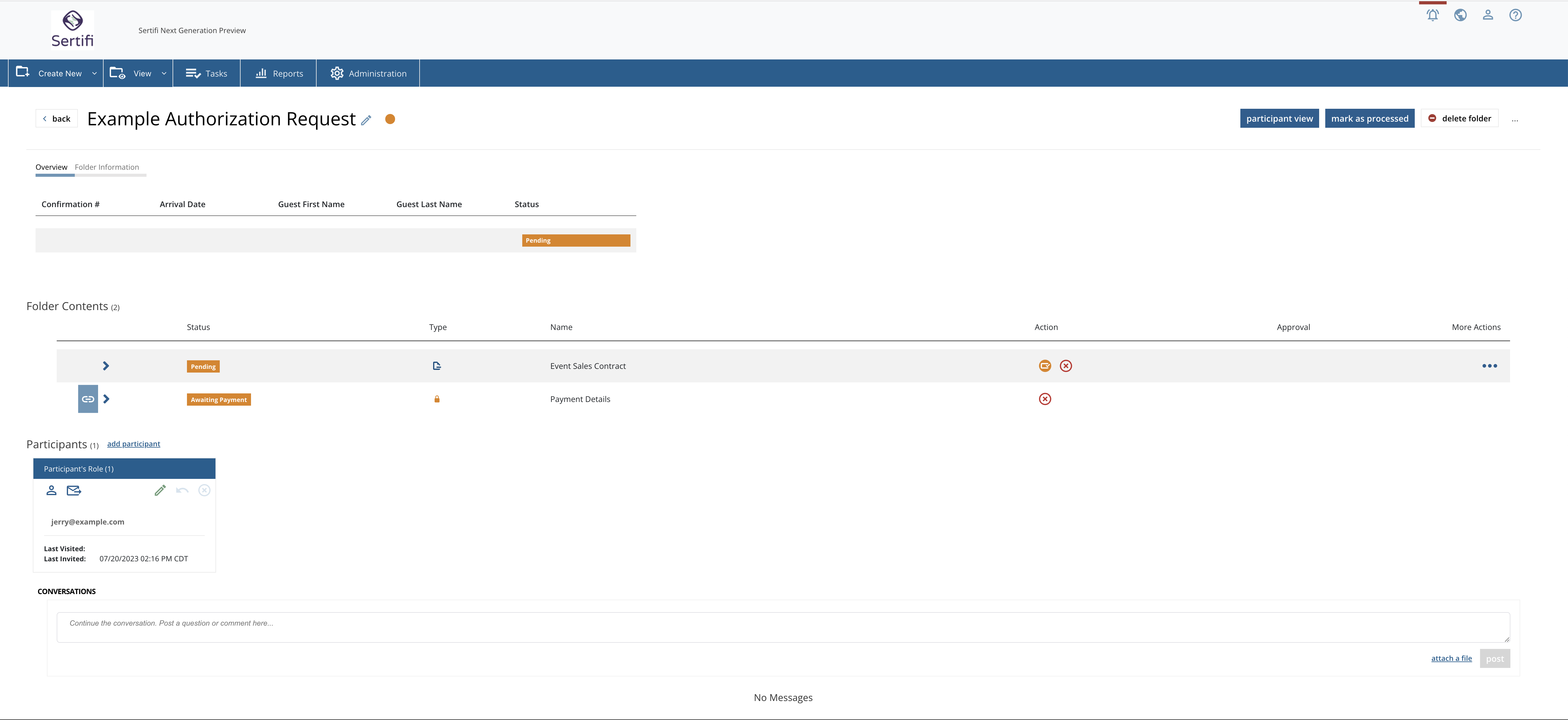
Managing Participants
To update a participant's email address:
Click the blue pencil icon next to the participant's name.
Enter the new email address.
Click the checkmark icon to save.
Optional, but recommended – click the blue envelope icon to send an invitation to the participant's new email address.
To remove a participant, click the red X circle icon next to a participant's name.
View/Unmask Credit Card Information
Note
In order to view credit card information, your account must be assigned to a security group with that permission. See more in Configure & Edit Security Settings.
In the Folder Maintenance page, find the authorization for which you'd like to see credit card information.
On the right, underneath the Action column, click the blue eye icon.
A verification window will pop up, prompting you to enter a PIN number. This PIN number will be sent to the email address associated with your Sertifi account.
Enter the PIN number. You'll then have 60 seconds with which to view credit card information.