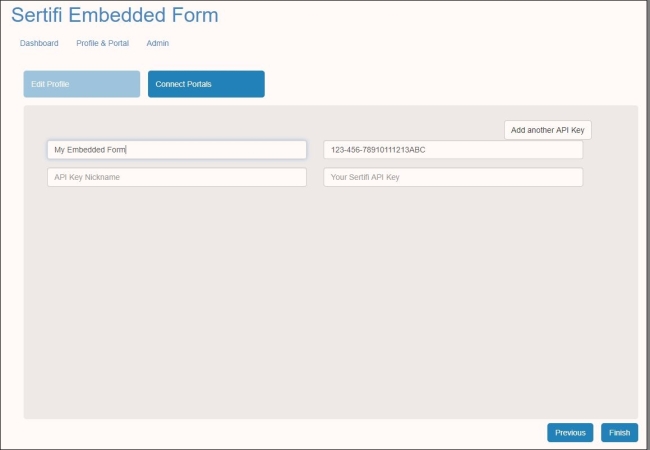Profile and Portal Settings
The Profile & Portal screen is where you can update and change settings for your Embedded Forms web application.
Note
In order to create the appropriate HTML snippet to embed your signature or payment form, you must add the API keys for the specific portal to the Embedded Signature Form web application.
To locate your API key, go to your Sertifi portal and navigate to Administration > Account Settings > Account Settings, and then copy your API key.
Editing Your Profile and Connecting/Editing API Keys
To make changes to your profile, click Profile & Portal from the landing page. Here, you can:
Update your email address
Change the name that will appear when you send a document for signature
Update your password
Select a group from the Group dropdown if you need to use any group-specific logic.
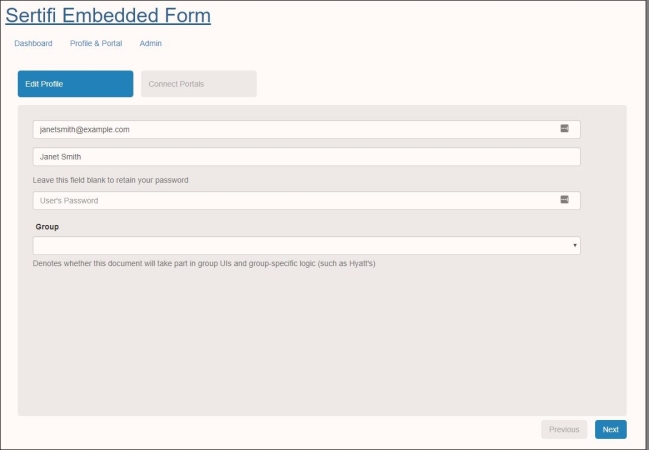
When you're done updating your profile information, click Next.
The Connect Portals page is where you can add the API keys needed to connect to your Sertifi portal. To add an API key:
Enter a unique API Key Nickname. As a best practice, Sertifi recommends entering the name of the property (e.g. The Cavern Club & Hotel)
Paste the API Key into the Your Sertifi API Key textbox.
Optional - Click Add another API key to add more portals.
Click Finish.