Next Gen ePayments
If you're using Sertifi ePayments for Next Gen you can add payments or authorizations to your files when you send documents for signature. You can choose to add one or more payments or authorizations to your file based on your needs.
You must have a payment gateway enabled to add payments or authorizations to your files. For more information about the available payment gateways and accepted payment types, see Sertifi Payment Gateways.
Adding Payments
To add a payment to a file:
Complete the workflow and fields necessary to send a file until you reach the Configure Sending Actions screen. See Send A Folder
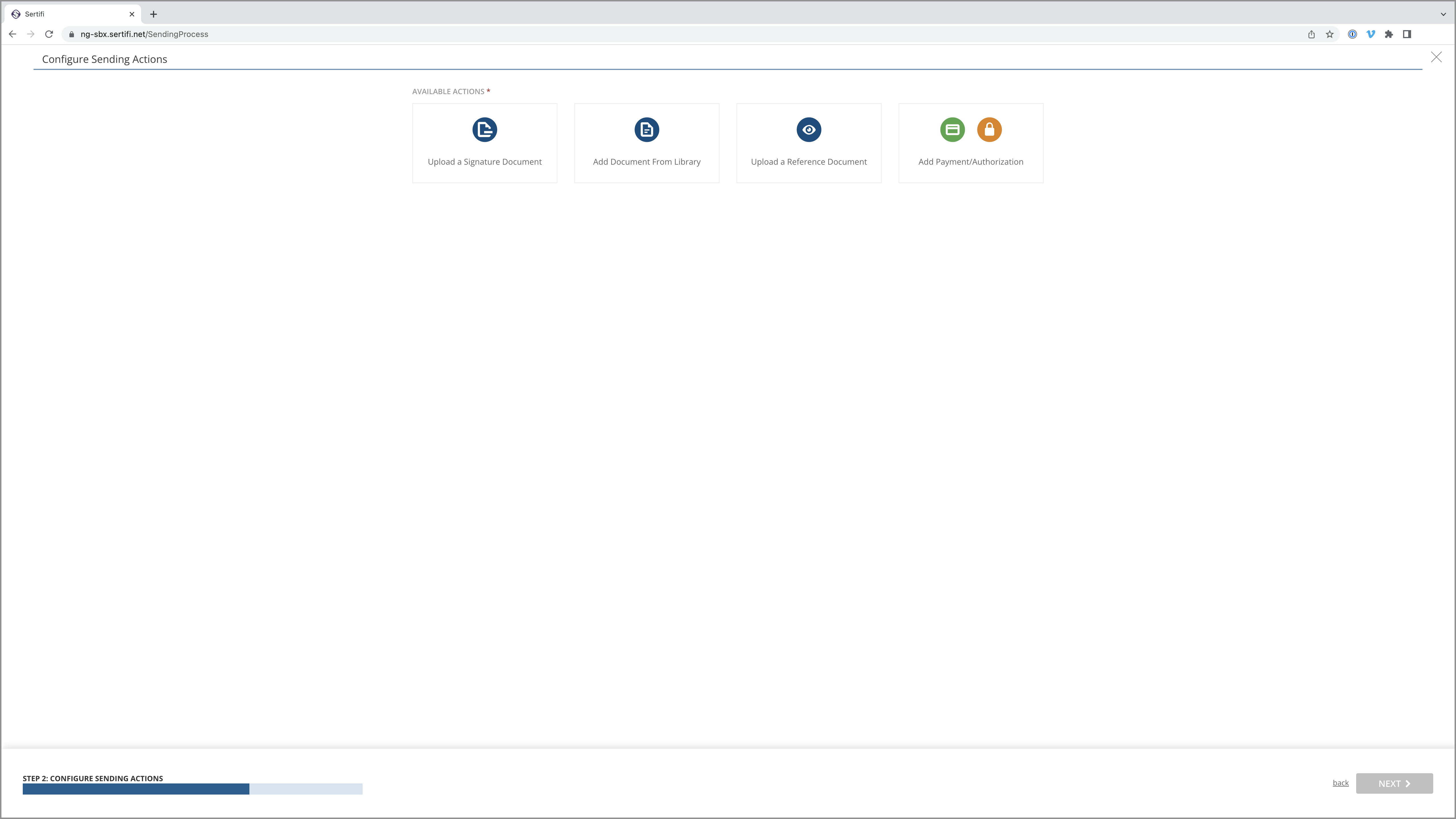
Click Add Payments/Authorizations
The Add Payment window will pop up.
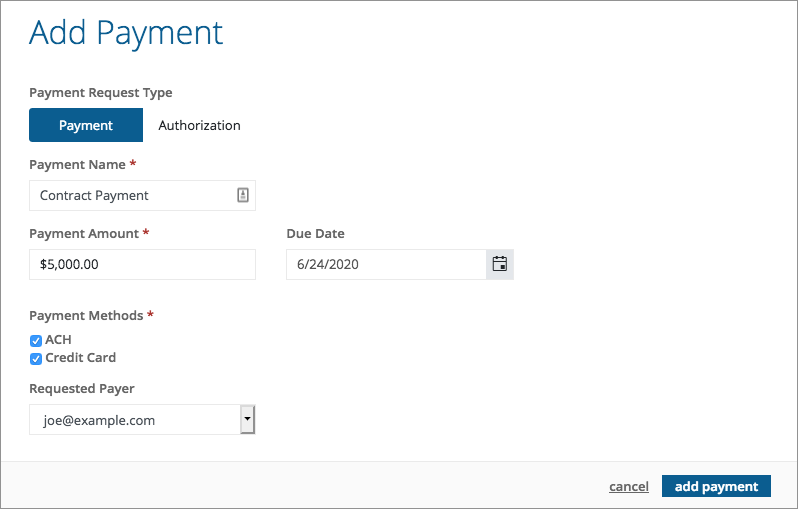
Complete the following required fields:
Payment Name
Payment Amount
Payment Method (one or both can be checked)
Tip
Payment Methods will only appear if enabled in the portal's account settings.
Click Add Payment
Proceed with the rest of the workflow. Your payment request will be sent with the document to be signed.
ePayment Video Guide
Check the status of a payment
If you're using Sertifi ePayments, you can check the status of a payment in the View Folder screen. You can learn more about Folder Management in your Sertifi portal.
You can instantly see the status of a payment workflow by looking at the color of the border bar next to the payment's name.
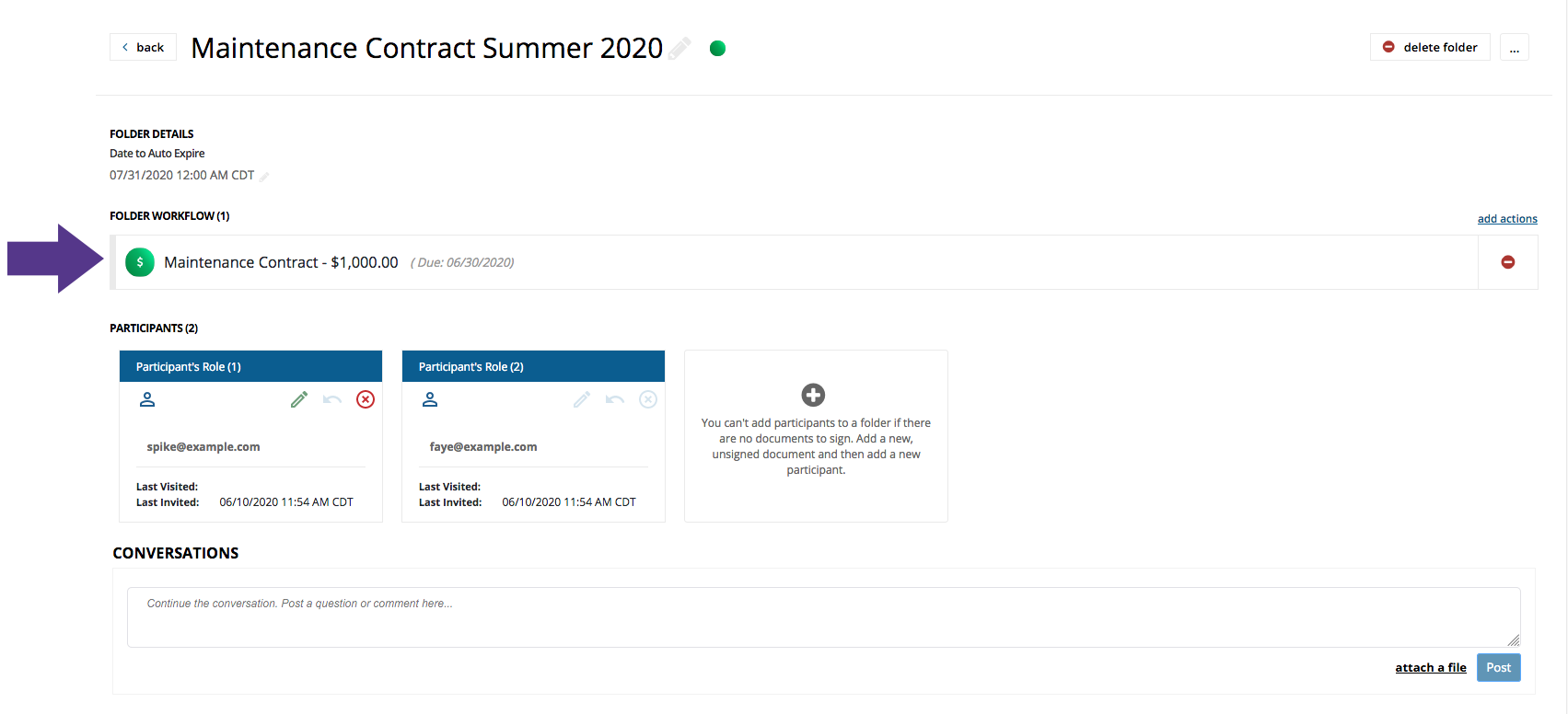
A full grey bar indicates that no action has been taken on the payment.
A full green bar indicates that the payment has been submitted.